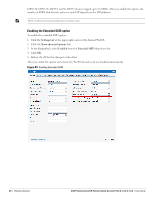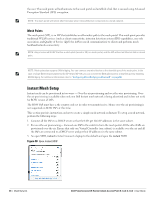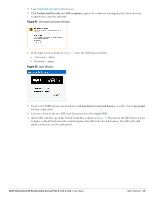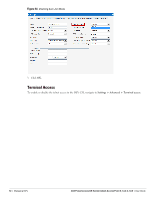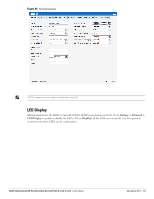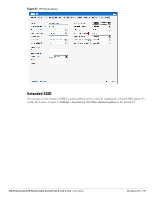Dell PowerConnect W-IAP92 Dell Instant 6.1.3.4-3.1.0.0 User Guide - Page 71
Managing IAPs, Preferred Band, Auto Join Mode, Disabling Auto Join Mode
 |
View all Dell PowerConnect W-IAP92 manuals
Add to My Manuals
Save this manual to your list of manuals |
Page 71 highlights
Chapter 5 Managing IAPs This chapter describes the Preferred band, Auto join mode, Terminal Access, LED display, and Syslog server features in Dell Instant. In addition, the chapter provides procedures for adding and removing IAPs, editing the IAP settings, and upgrading the firmware on the IAP using the Instant UI. Preferred Band At the top right corner of Instant UI, click the Settings link. The Settings window appears. 1. In the Settings window, click the General tab. 2. Select the Preferred band (2.4GHz, 5 GHz, All) from the drop-down list for single-radio access points. NOTE: Reboot the IAP after configuring the radio profile settings in order for the changes to take effect. Auto Join Mode The Auto Join Mode feature allows IAPs to automatically, 1. Discover the Virtual Controller. 2. Join the network. 3. Begin functioning. The Auto Join Mode feature is enabled by default. When the Auto Join Mode feature is disabled, a New link appears in the Access Points tab. Click this link to add IAPs to the network. For more information, see "Adding an IAP to the Network" on page 79. Also, when this feature is disabled, IAPs that are configured but not active appear in red. Disabling Auto Join Mode To disable Auto Join Mode, perform the following steps: At the top right corner of Instant UI, click the Settings link. The Settings window appears. 1. In the Settings window, click the General tab. 2. Select Disabled from the Auto join mode drop-down list. Dell PowerConnect W-Series Instant Access Point 6.1.3.4-3.1.0.0 | User Guide Managing IAPs | 71