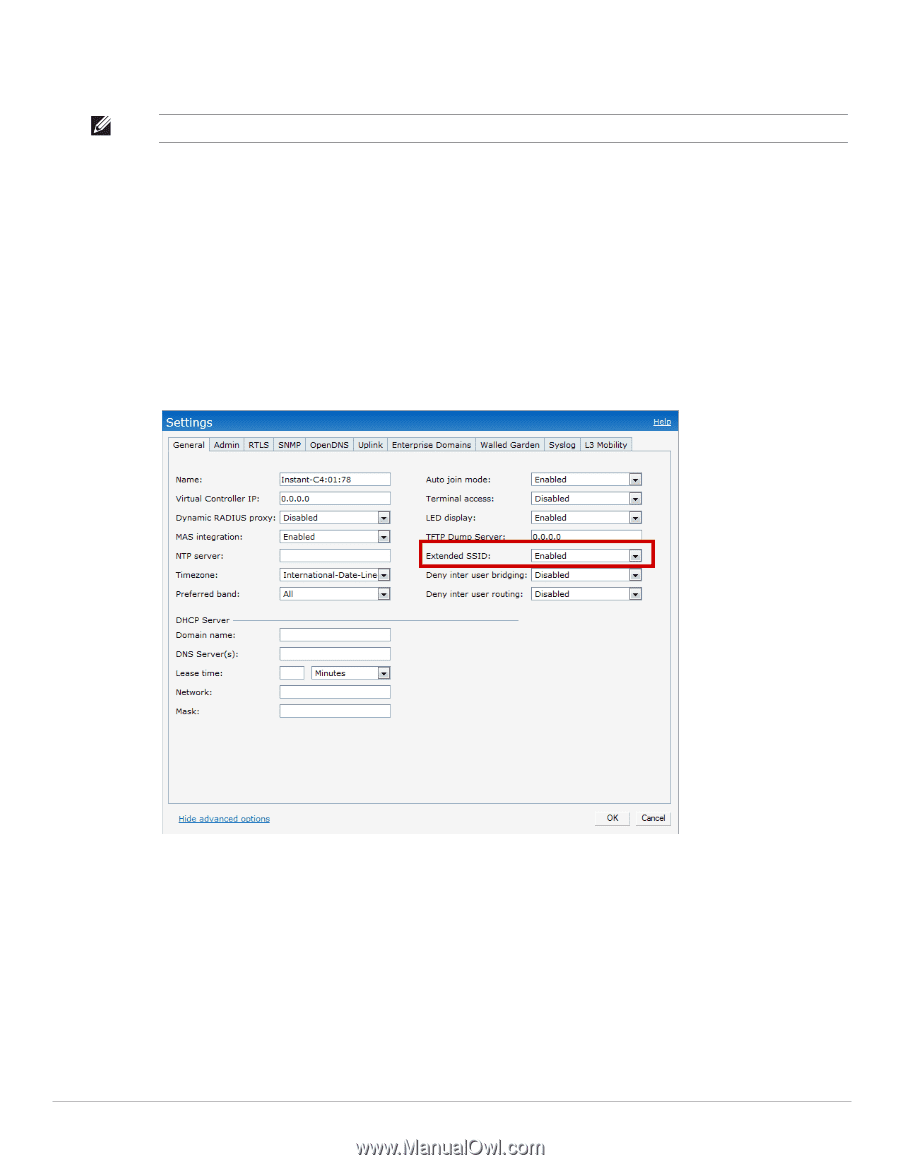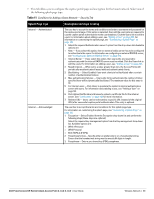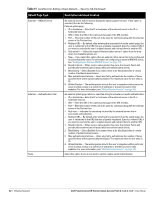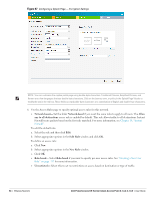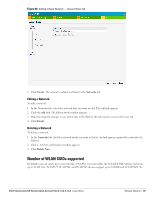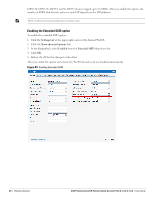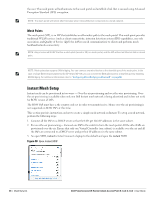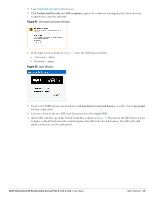Dell PowerConnect W-IAP92 Dell Instant 6.1.3.4-3.1.0.0 User Guide - Page 66
Enabling the Extended SSID option, Settings, Show advanced options, General, Enabled, Extended SSID
 |
View all Dell PowerConnect W-IAP92 manuals
Add to My Manuals
Save this manual to your list of manuals |
Page 66 highlights
IAP92, W-IAP93, W-IAP134, and W-IAP135 devices support up to 16 SSIDs. After you enable this option, the number of SSIDs that become active on each IAP depends on the IAP platform. NOTE: Enabling the Extended SSID option disables mesh. Enabling the Extended SSID option To enable the extended SSID option: 1. Click the Settings link at the upper right corner of the Instant WebUI. 2. Click the Show advanced options link. 3. In the General tab, select Enabled from the Extended SSID drop-down list. 4. Click OK. 5. Reboot the AP for the changes to take effect. After you enable the option and reboot, the Wi-Fi link and mesh are disabled automatically. Figure 49 Enabling Extended SSID 66 | Wireless Network Dell PowerConnect W-Series Instant Access Point 6.1.3.4-3.1.0.0 | User Guide