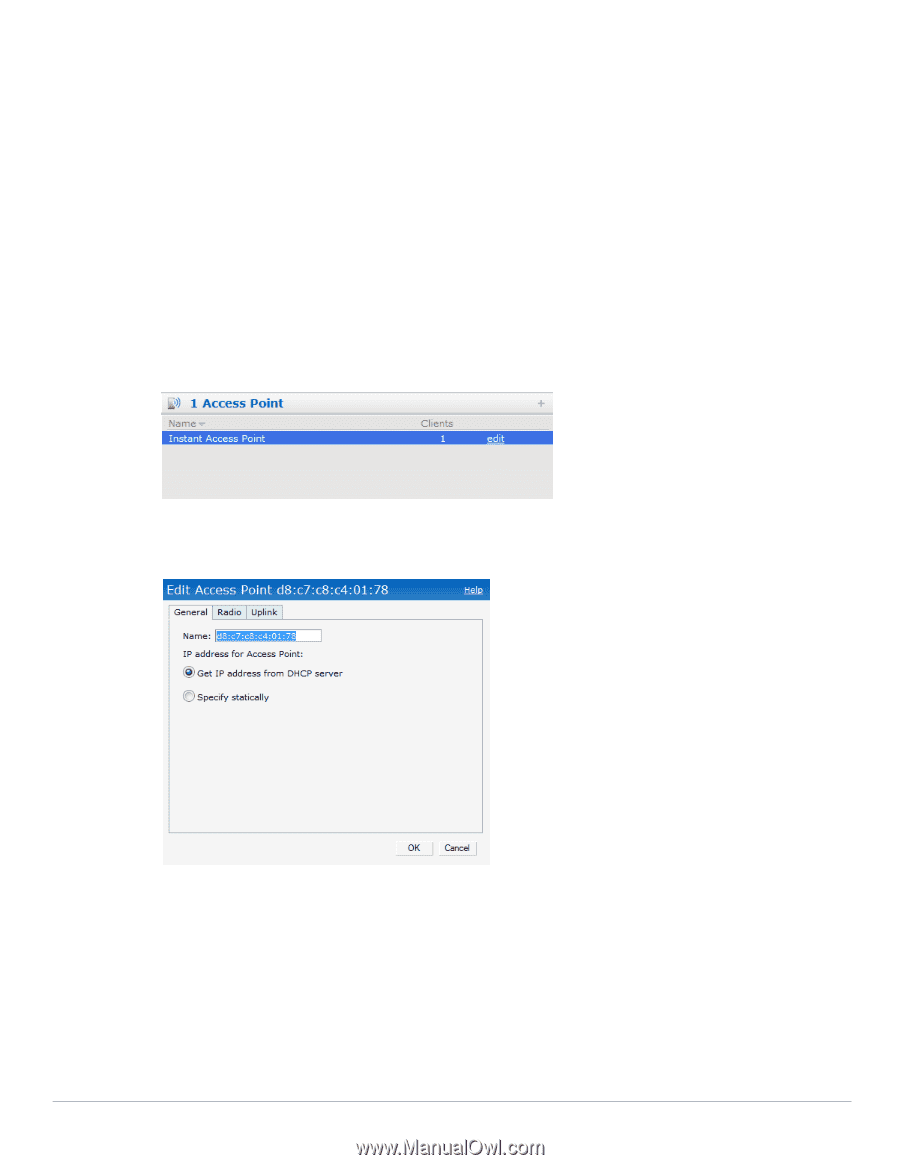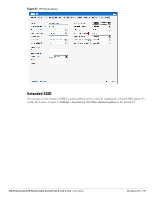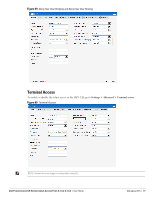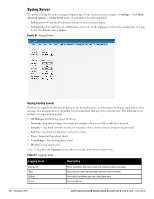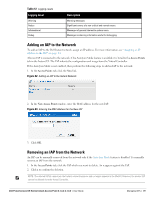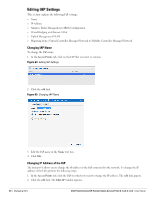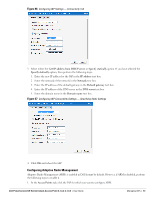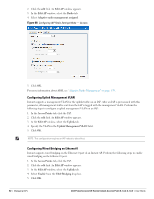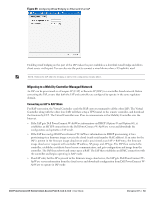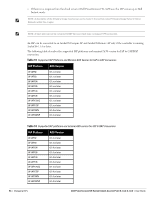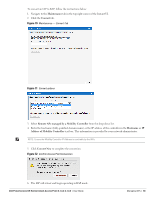Dell PowerConnect W-IAP92 Dell Instant 6.1.3.4-3.1.0.0 User Guide - Page 80
Editing IAP Settings, Changing IAP Name, Changing IP Address of the IAP
 |
View all Dell PowerConnect W-IAP92 manuals
Add to My Manuals
Save this manual to your list of manuals |
Page 80 highlights
Editing IAP Settings This section explains the following IAP settings: Name IP Address Adaptive Radio Management (ARM) Configuration Wired Bridging on Ethernet 0 Port Uplink Management VLAN Migrating from a Virtual Controller Managed Network to Mobility Controller Managed Network Changing IAP Name To change the IAP name: 1. In the Access Points tab, click on the IAP that you want to rename. Figure 64 Editing IAP Settings 2. Click the edit link. Figure 65 Changing IAP Name 3. Edit the IAP name in the Name text box. 4. Click OK. Changing IP Address of the IAP The Instant UI allows you to change the IP address of the IAP connected to the network. To change the IP address of the IAP, perform the following steps: 1. In the Access Points tab, click the IAP for which you want to change the IP address. The edit link appears. 2. Click the edit link. The Edit AP window appears. 80 | Managing IAPs Dell PowerConnect W-Series Instant Access Point 6.1.3.4-3.1.0.0 | User Guide