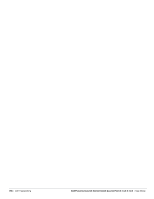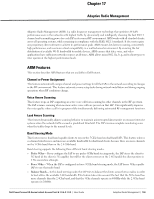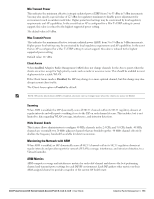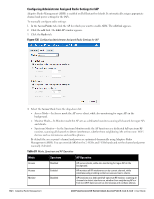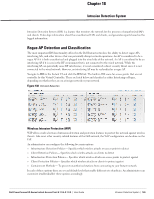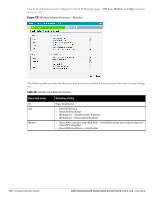Dell PowerConnect W-IAP92 Dell Instant 6.1.3.4-3.1.0.0 User Guide - Page 163
Configuring Radio Profiles in Instant, Table 25
 |
View all Dell PowerConnect W-IAP92 manuals
Add to My Manuals
Save this manual to your list of manuals |
Page 163 highlights
Table 24 Mode, Spectrum and AP Operation (Continued) Mode Monitor Spectrum Enabled AP Operation AP does not provide access service to clients. 5. Select Administrator assigned in 2.4 GHz and 5 GHz band sections. 6. Select appropriate channel number from the Channel drop-down list for both 2.4 GHz and 5 GHz band sections. 7. Enter appropriate transmit power value in the Transmit power text box in 2.4 GHz and 5 GHz band sections. 8. Click OK. Configuring Radio Profiles in Instant Dell Instant supports radio profile configuration. The radio settings are available for both the 2.4-GHz and the 5GHz radio profiles. You can configure the radios separately, using the parameters described in table on each radio. Use the following procedure to configure Instant's radio attributes for the 2.4GHz and 5GHz frequency bands. Figure 137 Radio Profile 1. Navigate to RF which is at the top right corner of the WebUI. 2. Click Show advanced options to view the Radio tab. 3. Refer to the table below to configure the radio settings for bands 2.4GHz and 5GHz. Table 25 Radio Profile Configuration Parameters Parameter Description Legacy only 802.11d / 802.11h Enable to run the radio in non-802.11n mode. This is disabled by default. Enable the radio to advertise its 802.11d (Country Information) and 802.11h (Transmit Power Control) capabilities. This is disabled by default. Dell PowerConnect W-Series Instant Access Point 6.1.3.4-3.1.0.0 | User Guide Adaptive Radio Management | 163