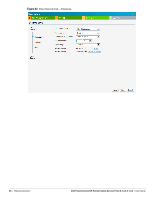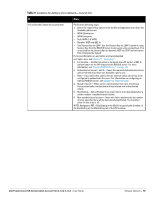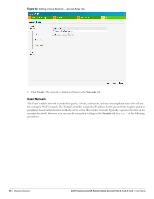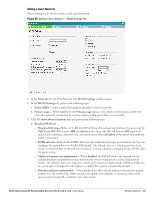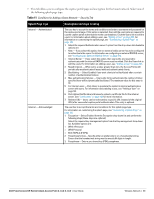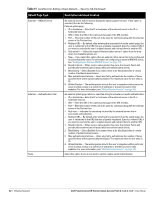Dell PowerConnect W-IAP92 Dell Instant 6.1.3.4-3.1.0.0 User Guide - Page 57
Network-based, Allow any to all destinations, Edit Rule, New Rule, Role-based, Unrestricted
 |
View all Dell PowerConnect W-IAP92 manuals
Add to My Manuals
Save this manual to your list of manuals |
Page 57 highlights
Table 9 Conditions for Adding a Voice Network- Security Tab (Continued) If then, You select the Open security level 1. Select the required MAC authentication from the MAC authentication drop-down list. Available options are- Enabled and Disabled When Enabled, user must configure at least one RADIUS server for authentication server. See "MAC Authentication" on page 127 for further details. 2. Authentication server 1- Select the required Authentication server option from the drop-down list. Available options are: New- If you select this option, then an external radius server has to be configured to authenticate the users. For information on configuring an external RADIUS server, see Chapter 10, "Authentication" . 3. Reauth interval- When set to a value greater than zero, the Access Points will periodically reauthenticate all associated and authenticated clients. 4. Blacklisting- Select Enabled if you want clients to be blacklisted after a certain number of authentication failures. 5. Max authentication failures- Users who fail to authenticate the number of times specified here will be dynamically blacklisted. The maximum value for this entry is 10. NOTE: Navigate to PEF > Blacklisting in the WebUI to specify the duration of the blacklisting on the Blacklisting tab of the PEF window. 6. Internal users- If you select this option, then users who are required to authenticate with the internal RADIUS server must be added. Click the Users link to add the users. For information on adding a user, "Adding a User" on page 235. 7. Click Upload Certificate and browse to upload a certificate file for the internal server. See "Certificates" on page 129 for more information. 8. Use the Access Rules page to specify optional access rules for this network. Network-based- Set the slider to Network-based if you want the same rules to apply to all users. The Allow any to all destinations access rule is enabled by default. This rule allows traffic to all destinations. Instant Firewall treats packets based on the first rule matched. For more information, see Chapter 14, "Instant Firewall" . To edit the default rule: a. Select the rule and then click Edit. b. Select appropriate options in the Edit Rule window and click OK. To define an access rule: a. Click New. b. Select appropriate options in the New Rule window. c. Click OK. Role-based- Select Role-based if you want to specify per-user access rules. See "Creating a New User Role" on page 137 for more information. Unrestricted- Select this to set no restrictions on access based on destination or type of traffic. Dell PowerConnect W-Series Instant Access Point 6.1.3.4-3.1.0.0 | User Guide Wireless Network | 57