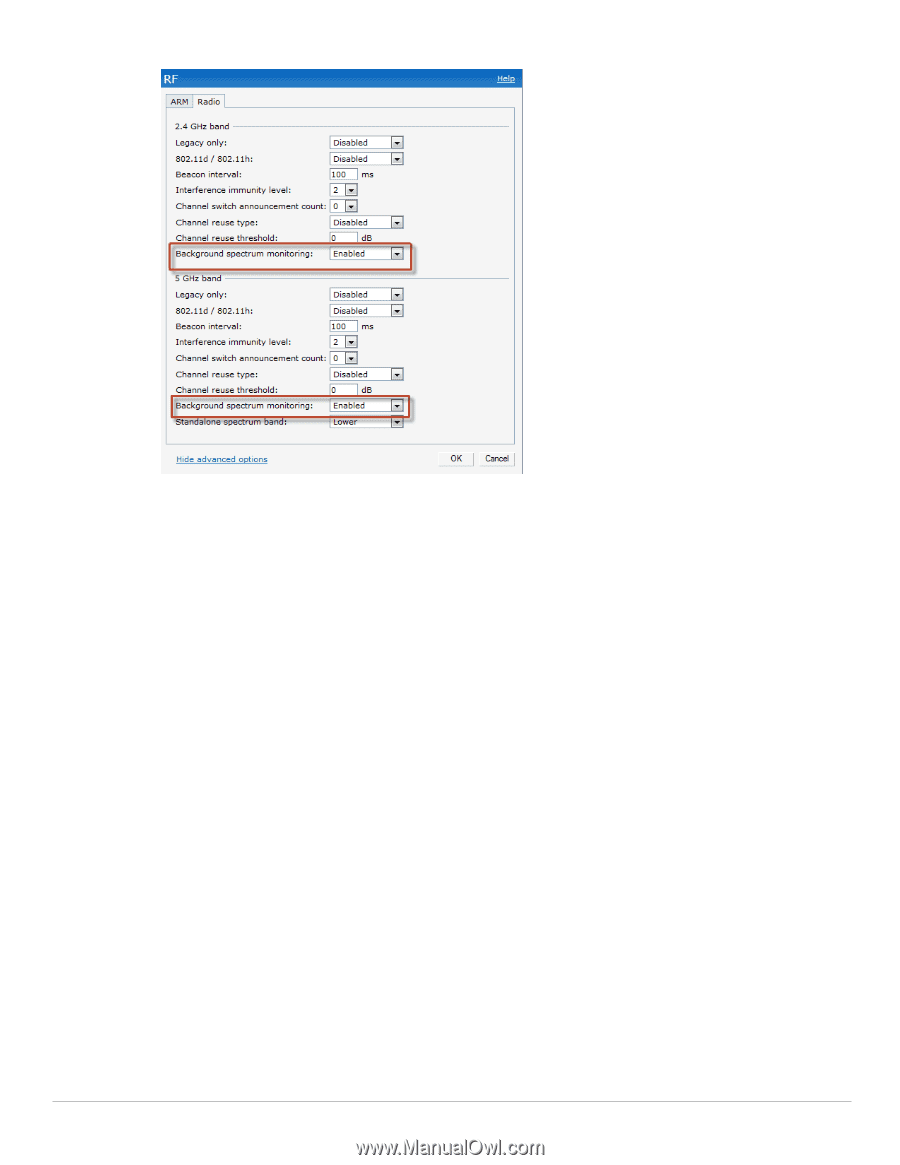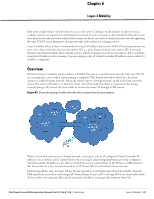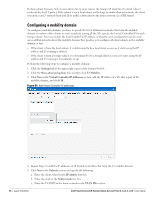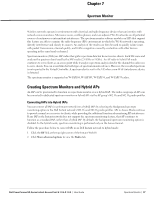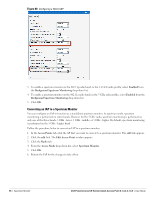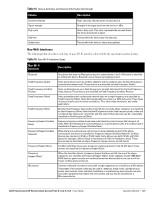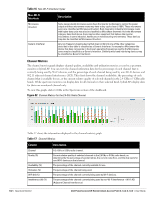Dell PowerConnect W-IAP92 Dell Instant 6.1.3.4-3.1.0.0 User Guide - Page 98
Converting an IAP to a Spectrum Monitor, Enabled, Background Spectrum Monitoring, Access Points
 |
View all Dell PowerConnect W-IAP92 manuals
Add to My Manuals
Save this manual to your list of manuals |
Page 98 highlights
Figure 88 Configuring a Hybrid IAP 3. To enable a spectrum monitor on the 802.11g radio band, in the 2.4 GHz radio profile, select Enabled from the Background Spectrum Monitoring drop-down list. 4. To enable a spectrum monitor on the 802.11a radio band, in the 5 GHz radio profile, select Enabled from the Background Spectrum Monitoring drop-down list. 5. Click OK. Converting an IAP to a Spectrum Monitor You can configure an IAP to function as a standalone spectrum monitor. In spectrum mode, spectrum monitoring is performed on entire bands. However for the 5 GHz radio, spectrum monitoring is performed on only one of the three bands: 5 GHz - lower, 5 GHz - middle, or 5 GHz - higher. By default, spectrum monitoring is performed on the 5 GHz - higher band. Follow the procedure below to convert an IAP to a spectrum monitor. 1. In the Access Points tab, click the AP that you want to convert to a spectrum monitor. The edit link appears. 2. Click the edit link. The Edit Access Point window appears. 3. Click the Radio tab. 4. From the Access Mode drop-down list, select Spectrum Monitor. 5. Click OK. 6. Reboot the IAP for the changes to take effect. 98 | Spectrum Monitor Dell PowerConnect W-Series Instant Access Point 6.1.3.4-3.1.0.0 | User Guide