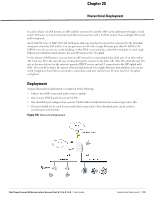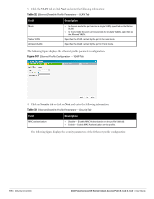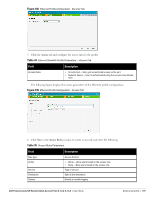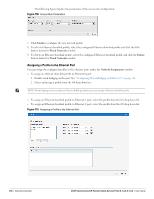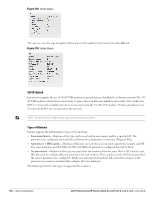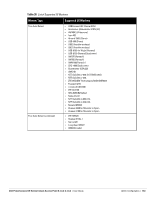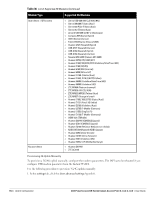Dell PowerConnect W-IAP92 Dell Instant 6.1.3.4-3.1.0.0 User Guide - Page 180
Assigning a Profile to the Ethernet Port,
 |
View all Dell PowerConnect W-IAP92 manuals
Add to My Manuals
Save this manual to your list of manuals |
Page 180 highlights
The following figure displays the parameters of the access rule configuration: Figure 150 Access Rule Parameters 7. Click Finish to configure the new network profile. 8. To edit an Ethernet downlink profile, select the configured Ethernet downlink profile and click the Edit button below the Wired Networks window. 9. To delete an Ethernet downlink profile, select the configured Ethernet downlink profile and click the Delete button below the Wired Networks window. Assigning a Profile to the Ethernet Port You can assign the configured profiles to the ethernet ports under the Network Assignments window. To assign an ethernet downlink profile to Ethernet 0 port: 1. Enable wired bridging on the port. See "Configuring Wired Bridging on Ethernet 0" on page 82. 2. Select and assign a profile from the 0/0 drop down list. NOTE: Wired bridging must be enable on Ethernet 0 (0/0) port before you can assign a Ethernet downlink profile. To assign an Ethernet downlink profile to Ethernet 1 port, select the profile from the 0/1 drop down list. To assign an Ethernet downlink profile to Ethernet 2 port, select the profile from the 0/2 drop down list. Figure 151 Assigning a Profile to the Ethernet Port 180 | Ethernet Downlink Dell PowerConnect W-Series Instant Access Point 6.1.3.4-3.1.0.0 | User Guide