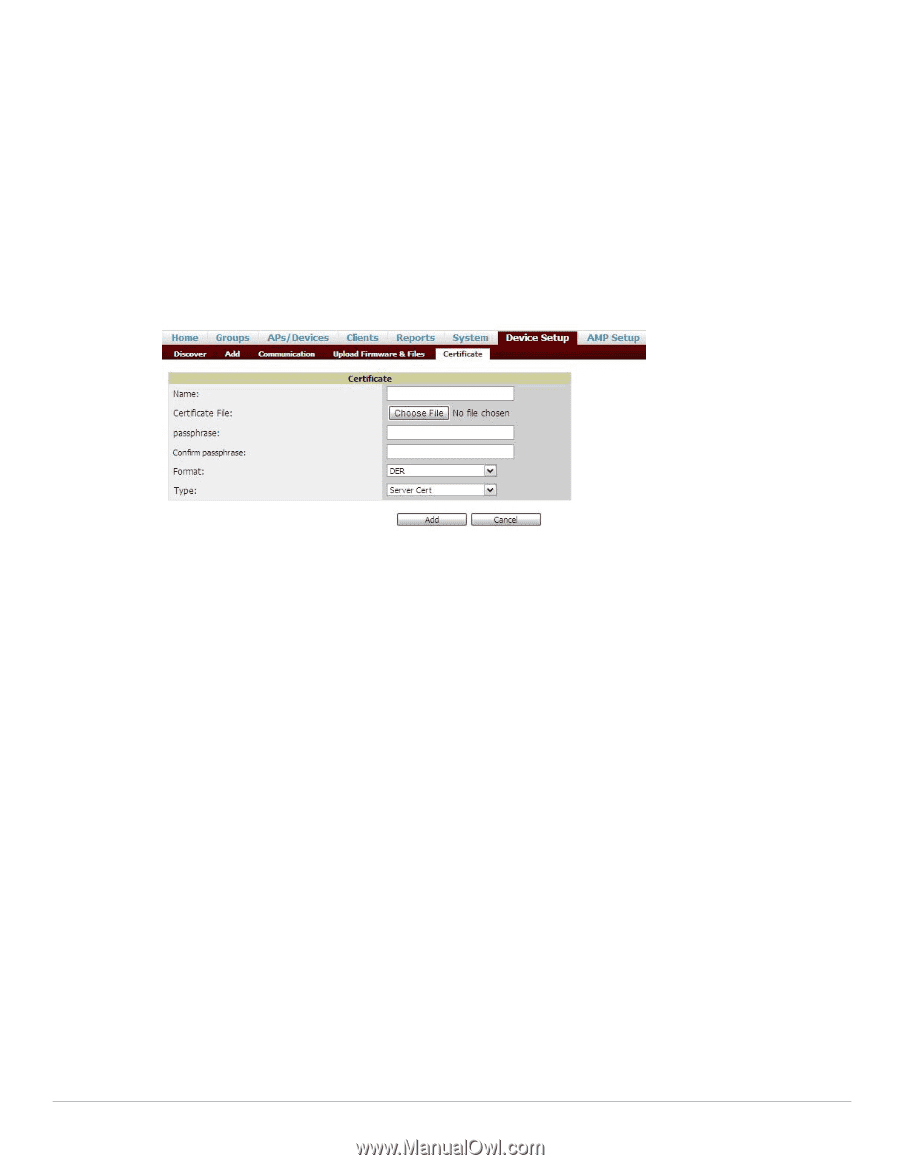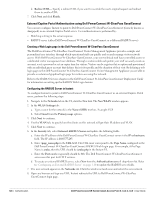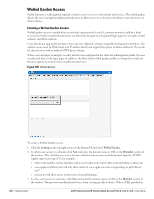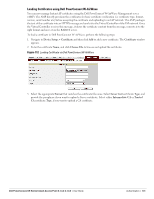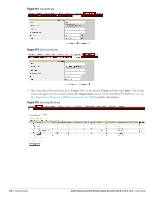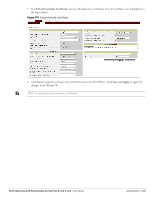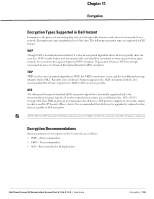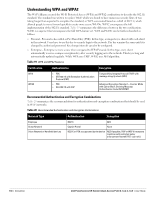Dell PowerConnect W-IAP92 Dell Instant 6.1.3.4-3.1.0.0 User Guide - Page 131
Loading Certificates using Dell PowrConnect W-AirWave, Device Setup > Certificate, Certificate
 |
View all Dell PowerConnect W-IAP92 manuals
Add to My Manuals
Save this manual to your list of manuals |
Page 131 highlights
Loading Certificates using Dell PowrConnect W-AirWave You can now manage Instant AP certificates using the Dell PowrConnect W-AirWave Management server (AMP). The AMP directly provision the certificates for basic certificate verification (i.e certificate type, format, version, serial number etc) before accepting the certificate and uploading to an IAP network. The AMP packages the text of the certificate into an HTTPS message and sends it to the Virtual Controller of the IAP network. Once the Virtual Controller receives this message, it draws the certificate content from the message, converts it to the right format and saves it on the RADIUS server. To load a certificate in Dell PowrConnect W-AirWave, perform the following steps: 1. Navigate to Device Setup > Certificate and then click Add to add a new certificate. The Certificate window appears. 2. Enter the certificate Name, and click Choose File to browse and upload the certificate. Figure 112 Loading Certificate via Dell PowrConnect W-AirWave 3. Select the appropriate Format that matches the certificate file name. Select Server Cert certificate Type, and provide the passphrase if you want to upload a Server certificate. Select either Intermediate CA or Trusted CA certificate Type, if you want to upload a CA certificate. Dell PowerConnect W-Series Instant Access Point 6.1.3.4-3.1.0.0 | User Guide Authentication | 131