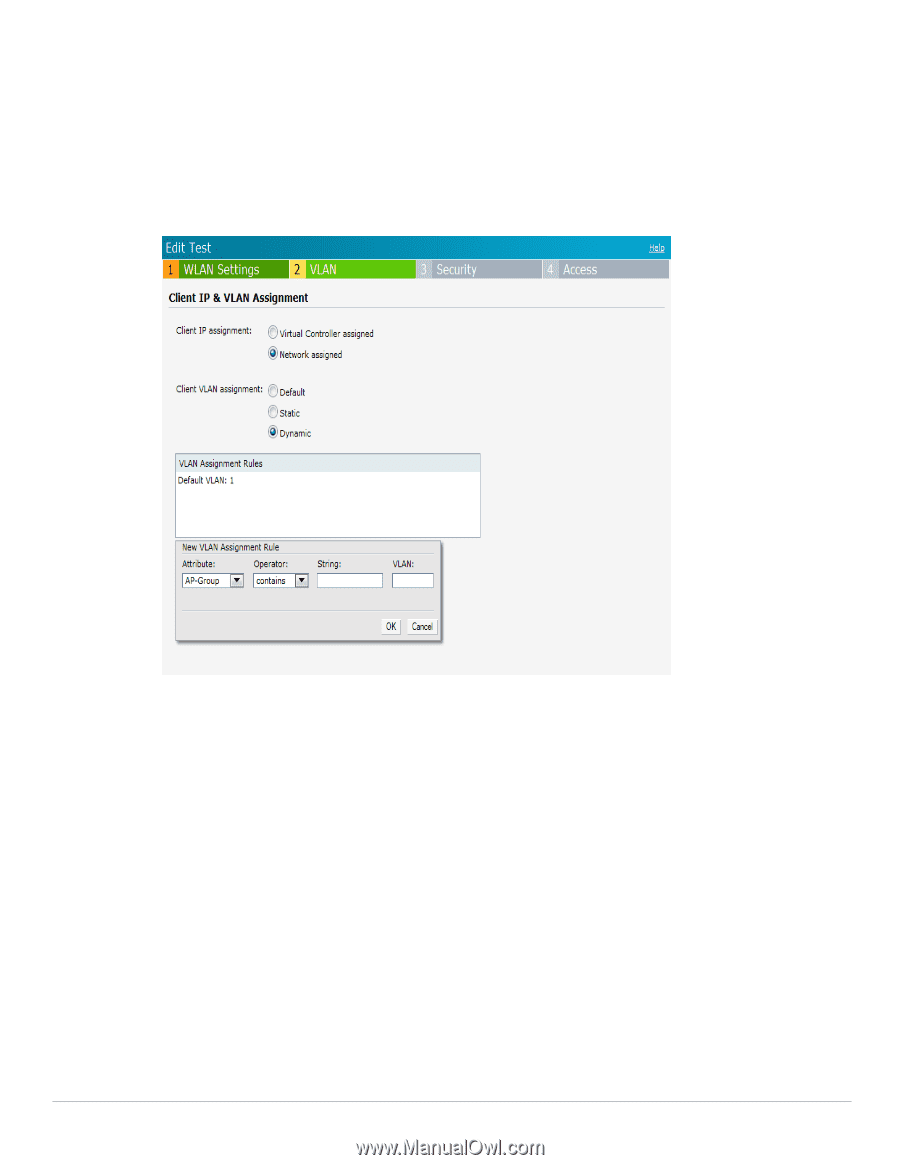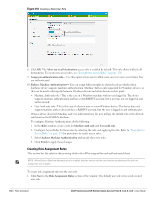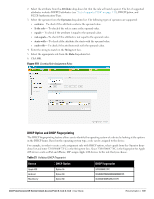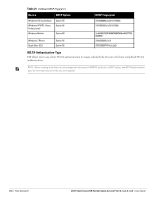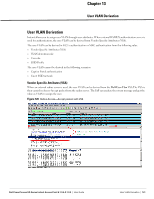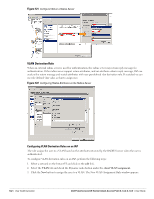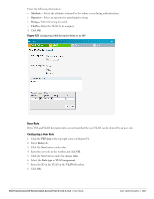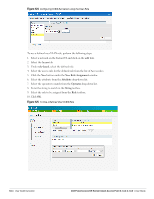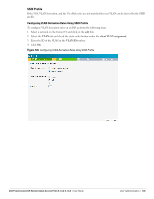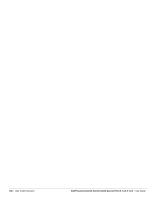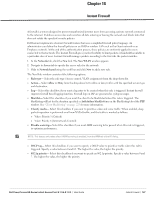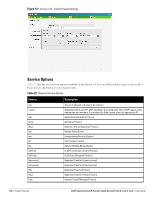Dell PowerConnect W-IAP92 Dell Instant 6.1.3.4-3.1.0.0 User Guide - Page 143
User Role, Configuring a User Role,
 |
View all Dell PowerConnect W-IAP92 manuals
Add to My Manuals
Save this manual to your list of manuals |
Page 143 highlights
Enter the following information: Attribute- Select the attribute returned by the radius server during authentication. Operator- Select an operator for matching the string. String- Enter the string to match. VLAN- Enter the VLAN to be assigned. 4. Click OK. Figure 123 Configuring VLAN Derivation Rules on an IAP User Role If the VSA and VLAN derivation rules are not matched the user VLAN can be derived by an user role. Configuring a User Role 1. Click the PEF link at the top right corner of Instant UI. 2. Select Roles tab. 3. Click the New button under roles. 4. Enter the new role in the textbox and click OK. 5. Click the New button under the Access rules. 6. Select the Rule type as VLAN assignment. 7. Enter the ID of the VLAN in the VLAN id textbox. 8. Click OK. Dell PowerConnect W-Series Instant Access Point 6.1.3.4-3.1.0.0 | User Guide User VLAN Derivation | 143