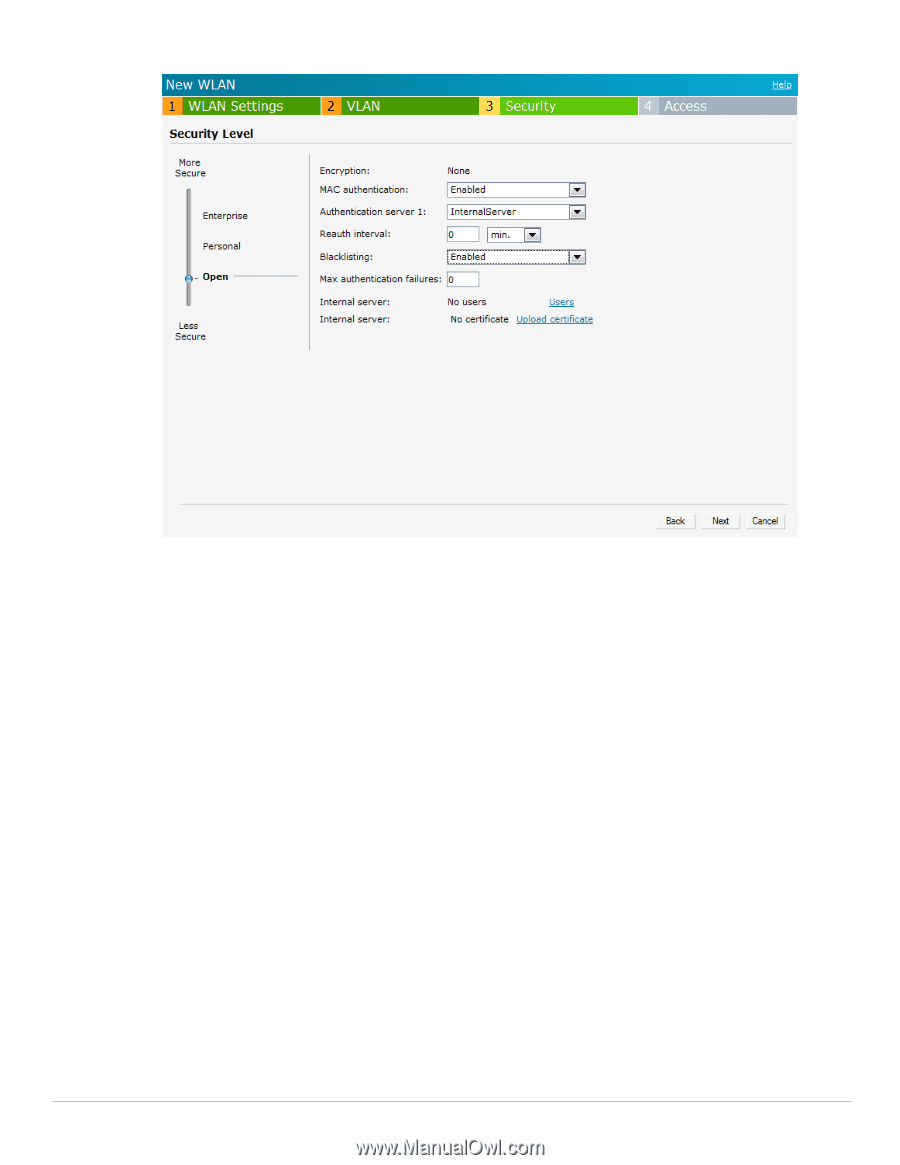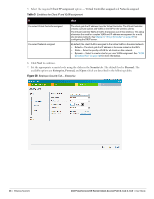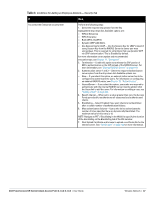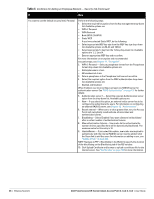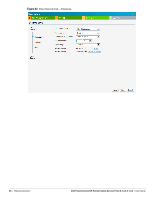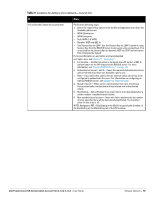Dell PowerConnect W-IAP92 Dell Instant 6.1.3.4-3.1.0.0 User Guide - Page 50
Access Rules, Network-based, Allow any to all destinations, Edit Rule, New Rule, Role-based
 |
View all Dell PowerConnect W-IAP92 manuals
Add to My Manuals
Save this manual to your list of manuals |
Page 50 highlights
Figure 40 Employee Security Tab- Open 8. Click Next to continue. 9. Use the Access Rules page to specify optional access rules for this network. 1. Network-based- Set the slider to Network-based if you want the same rules to apply to all users. The Allow any to all destinations access rule is enabled by default. This rule allows traffic to all destinations. Instant Firewall treats packets based on the first rule matched. For more information, see Chapter 14, "Instant Firewall" . To edit the default rule: a. Select the rule and then click Edit. b. Select appropriate options in the Edit Rule window and click OK. To define an access rule: a. Click New. b. Select appropriate options in the New Rule window. c. Click OK. 2. Role-based- Select Role-based if you want to specify per-user access rules. See "Creating a New User Role" on page 137 for more information. 3. Unrestricted- Select this to set no restrictions on access based on destination or type of traffic. 50 | Wireless Network Dell PowerConnect W-Series Instant Access Point 6.1.3.4-3.1.0.0 | User Guide