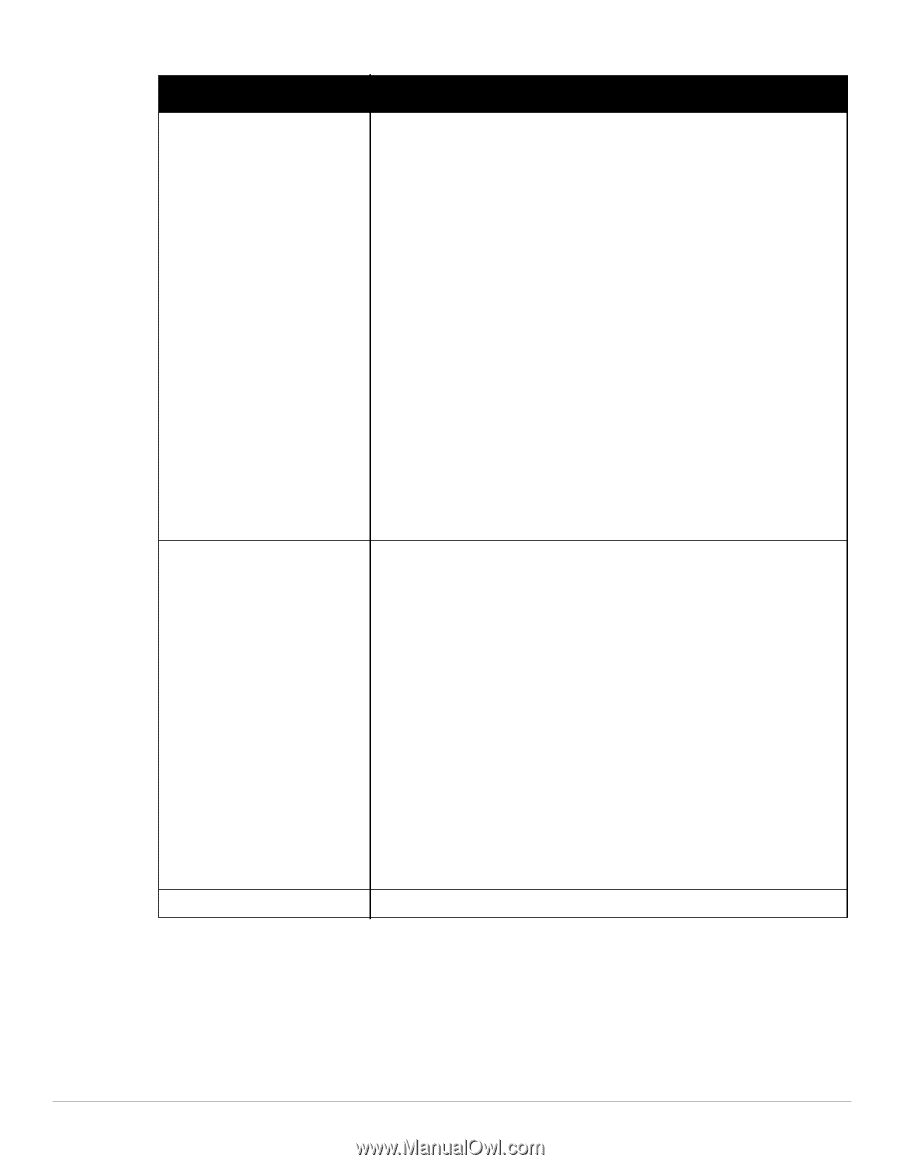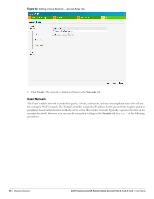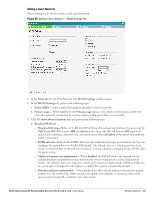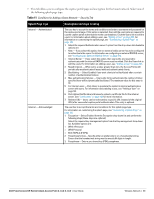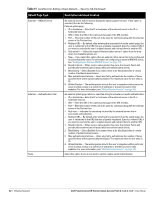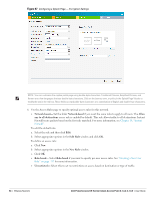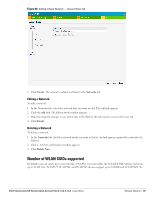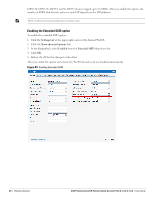Dell PowerConnect W-IAP92 Dell Instant 6.1.3.4-3.1.0.0 User Guide - Page 62
Table 11, Conditions for Adding a Guest Network- Security Tab Continued
 |
View all Dell PowerConnect W-IAP92 manuals
Add to My Manuals
Save this manual to your list of manuals |
Page 62 highlights
Table 11 Conditions for Adding a Guest Network- Security Tab (Continued) Splash Page Type Description and steps to set up External- RADIUS Server External- Authentication Text None An external server will be used to display the splash page to the user. If this option is selected, then do the following: External splash page IP or hostname- Enter the IP or hostname of the external server in the IP or hostname text box. URL- Enter the URL of the captive portal page in the URL text box. Port- Enter the number of the port to be used for communicating with the external server in the Port text box. 4. Redirect URL- By default, after entering the requested info at the splash page, the user is redirected to the URL that was originally requested. Specify a redirect URL if you want to override the user's original request and redirect them to another URL. 5. Auth server 1- Select the required Authentication server 1 option from the dropdown list. Available options are: New- If you select this option, then an external radius server has to be configured to authenticate the users. For information on configuring an external RADIUS server, see "Configuring an External RADIUS Server" on page 110. 6. Reauth interval- When set to a value greater than zero, the Access Points will periodically reauthenticate all associated and authenticated clients. 7. Blacklisting- Select Enabled if you want clients to be blacklisted after a certain number of authentication failures. 8. Max authentication failures- Users who fail to authenticate the number of times specified here will be dynamically blacklisted. The maximum value for this entry is 10. 9. Walled Garden- The walled garden directs the user's navigation within particular areas to allow access to a selection of websites or prevent access to other websites. For more information, see "Walled Garden Access" on page 128. An external splash page returns a specified string to indicate successful authentication. IP or hostname- Enter the IP or hostname of the external server in the IP or hostname text box. URL- Enter the URL of the captive portal page in the URL text box. Port- Enter the number of the port to be used for communicating with the external server in the Port text box. Auth text - Indicates the text string returned by the external server after a successful authentication. Redirect URL- By default, after entering the requested info at the splash page, the user is redirected to the URL that was originally requested. Specify a redirect URL if you want to override the user's original request and redirect them to another URL. 1. Reauth interval- When set to a value greater than zero, the Access Points will periodically reauthenticate all associated and authenticated clients. 2. Blacklisting- Select Enabled if you want clients to be blacklisted after a certain number of authentication failures. 3. Max authentication failures- Users who fail to authenticate the number of times specified here will be dynamically blacklisted. The maximum value for this entry is 10. 4. Walled Garden- The walled garden directs the user's navigation within particular areas to allow access to a selection of websites or prevent access to other websites. For more information, see "Walled Garden Access" on page 128. Select this option if you do not want to set the captive portal authentication. 62 | Wireless Network Dell PowerConnect W-Series Instant Access Point 6.1.3.4-3.1.0.0 | User Guide