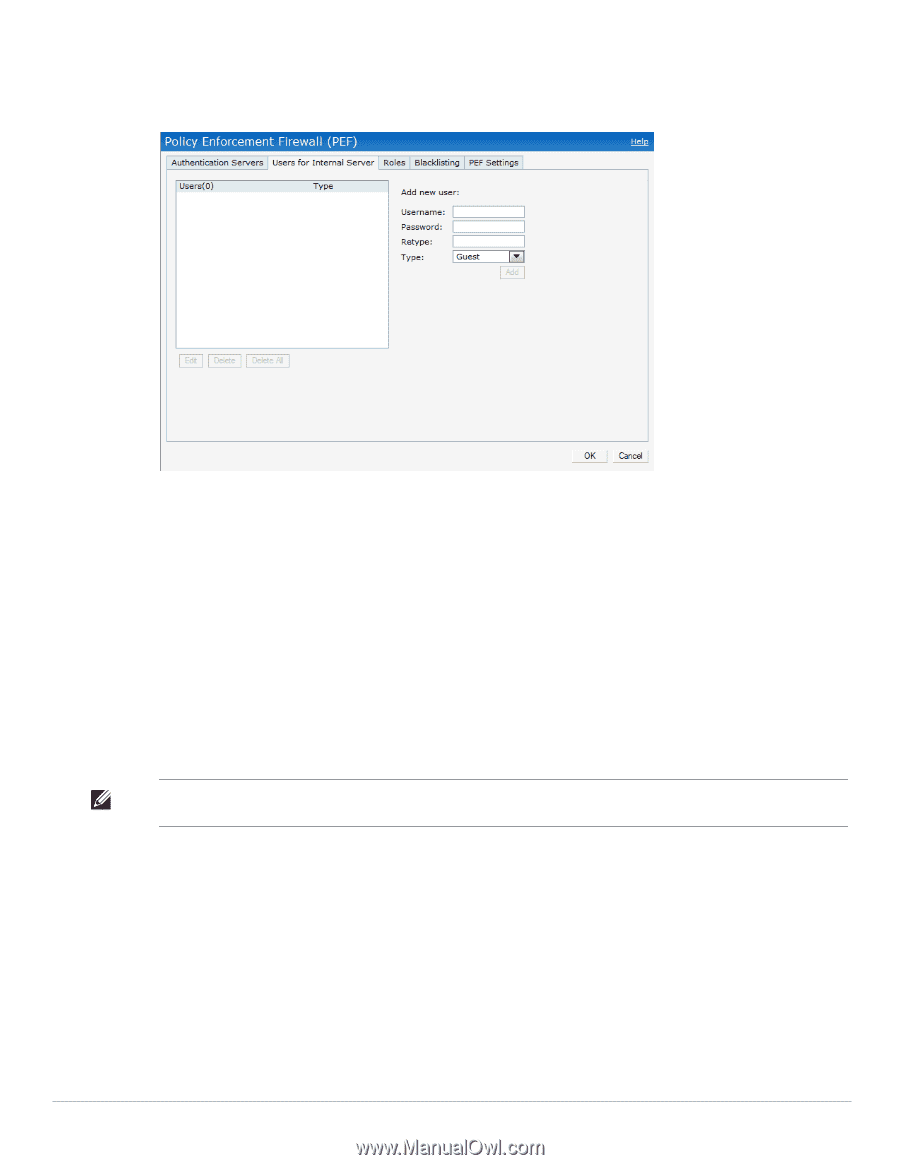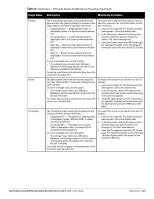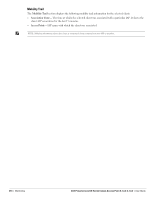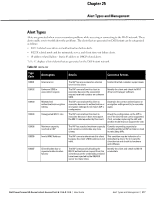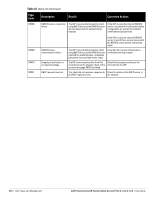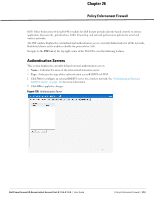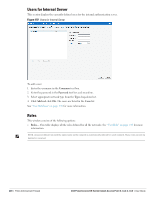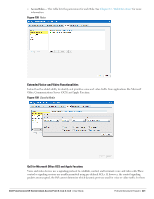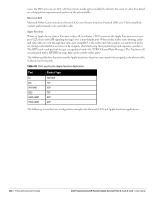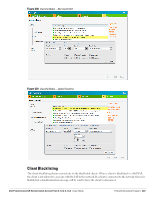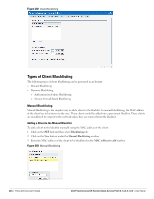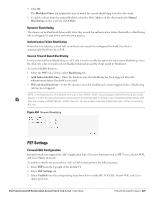Dell PowerConnect W-IAP92 Dell Instant 6.1.3.4-3.1.0.0 User Guide - Page 220
Users for Internal Server, Roles,
 |
View all Dell PowerConnect W-IAP92 manuals
Add to My Manuals
Save this manual to your list of manuals |
Page 220 highlights
Users for Internal Server This section displays the currently defined users for the internal authentication server. Figure 197 Users for Internal Server To add a user: 1. Enter the username in the Username text box. 2. Enter the password in the Password text box and reconfirm. 3. Select appropriate network type from the Type drop-down list. 4. Click Add and click OK. The users are listed in the Users list. See "User Database" on page 235 for more information. Roles This window consists of the following options: Roles- This table displays all the roles defined for all the networks. See "User Role" on page 143 for more information. NOTE: A special default role with the same name as the network is automatically defined for each network. These roles cannot be deleted or renamed. 220 | Policy Enforcement Firewall Dell PowerConnect W-Series Instant Access Point 6.1.3.4-3.1.0.0 | User Guide