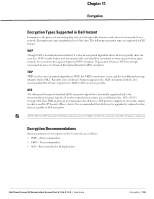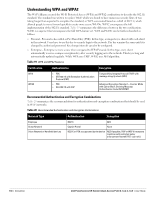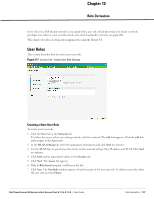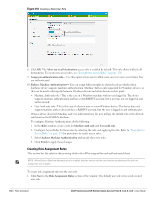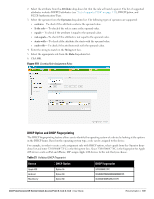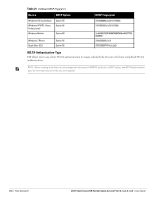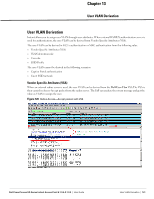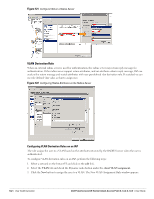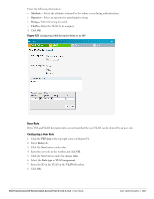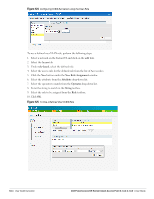Dell PowerConnect W-IAP92 Dell Instant 6.1.3.4-3.1.0.0 User Guide - Page 139
DHCP Option and DHCP Fingerprinting, Device, DHCP Option, DHCP Fingerprint
 |
View all Dell PowerConnect W-IAP92 manuals
Add to My Manuals
Save this manual to your list of manuals |
Page 139 highlights
2. Select the attribute from the Attribute drop-down list that the rule will match against. The list of supported attributes includes RADIUS attributes (see "List of supported VSA" on page 113), DHCPOption, and 802.1X-Authentication-Type. 3. Select the operator from the Operator drop-down list. The following types of operators are supported: contains-To check if the attribute contains the operand value. Is the role- To check if the role is same as the operand value. equals- To check if the attribute is equal to the operand value. not-equals-To check if the attribute is not equal to the operand value. starts-with- To check if the attribute the starts with the operand value. ends-with- To check if the attribute ends with the operand value. 4. Enter the string to match in the String text box. 5. Select the appropriate role from the Role drop-down list. 6. Click OK. Figure 119 Creating Role Assignment Rules DHCP Option and DHCP Fingerprinting The DHCP fingerprinting feature allows you to identify the operating system of a device by looking at the options in the DHCP frame. Based on the operating system type, a role can be assigned to the device. For example, in order to create a role assignment rule with DHCP option, select equals from the Operator dropdown list and enter 370103060F77FC in the String text box. Since 370103060F77FC is the fingerprint for Apple iOS devices such as iPad and iPhone, IAP assigns Apple iOS devices to the role that you choose. Table 21 Validated DHCP Fingerprint Device DHCP Option DHCP Fingerprint Apple iOS Android Blackberry Option 55 Option 60 Option 60 370103060F77FC 3C64686370636420342E302E3135 3C426C61636B4265727279 Dell PowerConnect W-Series Instant Access Point 6.1.3.4-3.1.0.0 | User Guide Role Derivation | 139