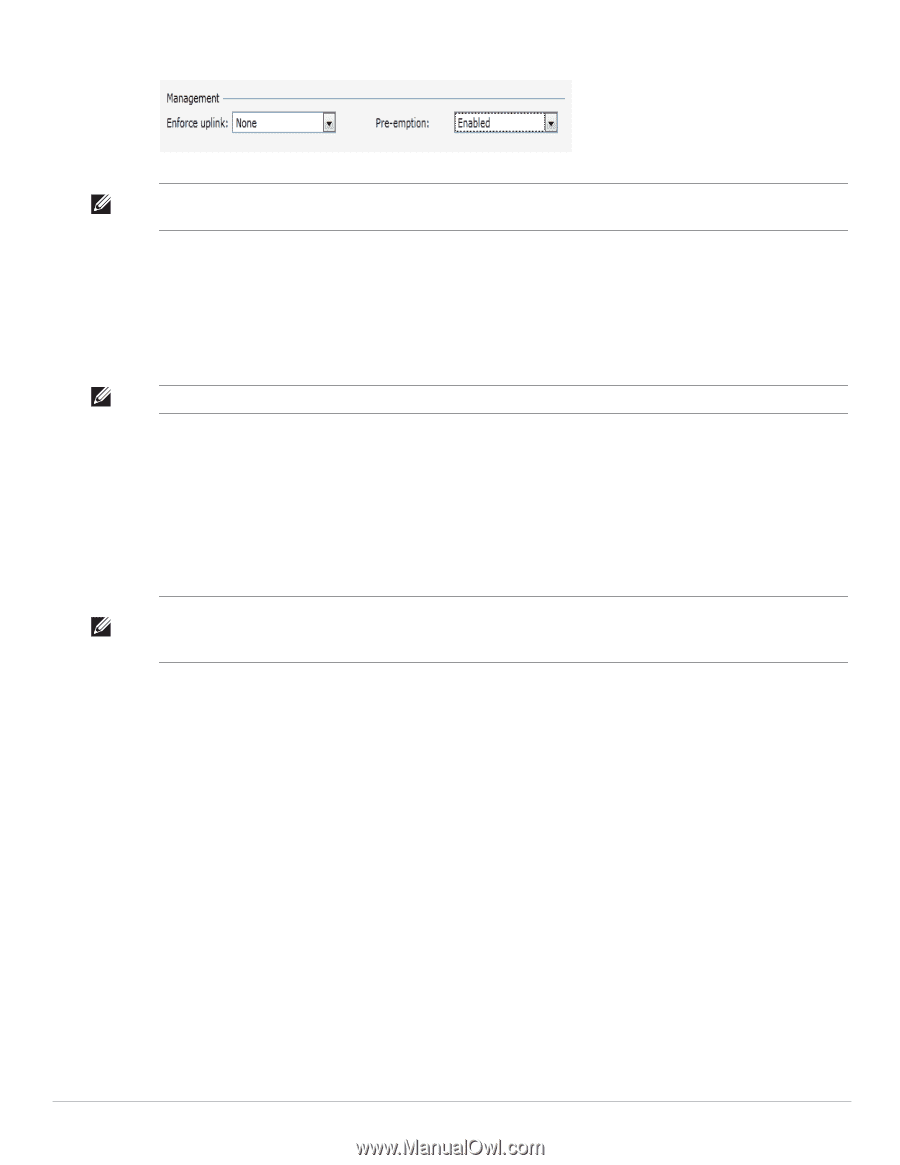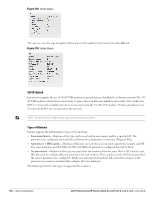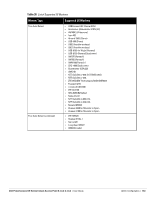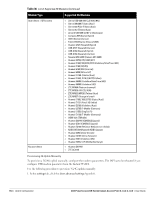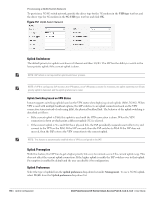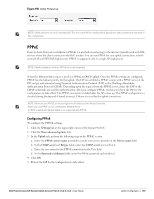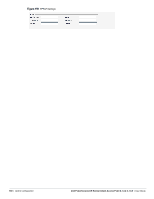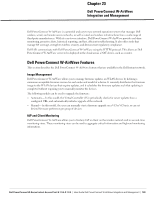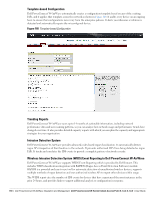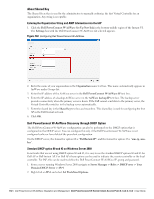Dell PowerConnect W-IAP92 Dell Instant 6.1.3.4-3.1.0.0 User Guide - Page 187
PPPoE, Configuring PPPoE
 |
View all Dell PowerConnect W-IAP92 manuals
Add to My Manuals
Save this manual to your list of manuals |
Page 187 highlights
Figure 158 Uplink Preference NOTE: Uplink preferences can be set manually. This forces the IAP to use that uplink. Switchover and preemption do not work in this configuration. PPPoE Point-to-Point Protocol over Ethernet (PPPoE) is a method of connecting to the internet typically used with DSL services where the client connects to the DSL modem. You can use PPPoE for your uplink connectivity in both normal IAP and VPN IAP deployments. PPPoE is supported only in a single AP deployment. NOTE: Uplink redundancy with the PPPoE link is not supported. When the Ethernet link is up, it is used as a PPPoE or DHCP uplink. Once the PPPoE settings are configured, PPPoE has the highest priority for the uplink. The IAP can establish a PPPoE session with a PPPoE server at the ISP and get authenticated using Password Authentication Protocol (PAP) or the Challenge Handshake Authentication Protocol (CHAP). Depending upon the request from the PPPoE server, either the PAP or the CHAP credentials are used for authentication. After you configure PPPoE, you have to reboot the IAP for the configuration to take effect. The PPPoE connection is dialed after the AP comes up. The PPPoE configuration is checked during bootup and if found incorrect, Ethernet is used for the uplink connection. NOTE: When you use PPPoE, do not configure the IP address of the Virtual Controller. When you use PPPoE, do not use Dynamic RADIUS Proxy. An SSID created with default VLAN is not supported with PPPoE. Configuring PPPoE To configure the PPPOE settings: 1. Click the Settings link at the upper right corner of the Instant WebUI. 2. Click the Show advanced options link. 3. In the Uplink tab, perform the following steps in the PPPoE section: a. Enter the PPPoE service name provided to you by your service provider in the Service name field. b. In the CHAP secret and Retype fields, enter the CHAP secret and confirm it. c. Enter the user name for the PPPoE connection in the User field. d. In the Password and Retype fields, enter the PPPoE password and confirm it. 4. Click OK. 5. Reboot the IAP for the configuration to take effect. Dell PowerConnect W-Series Instant Access Point 6.1.3.4-3.1.0.0 | User Guide Uplink Configuration | 187