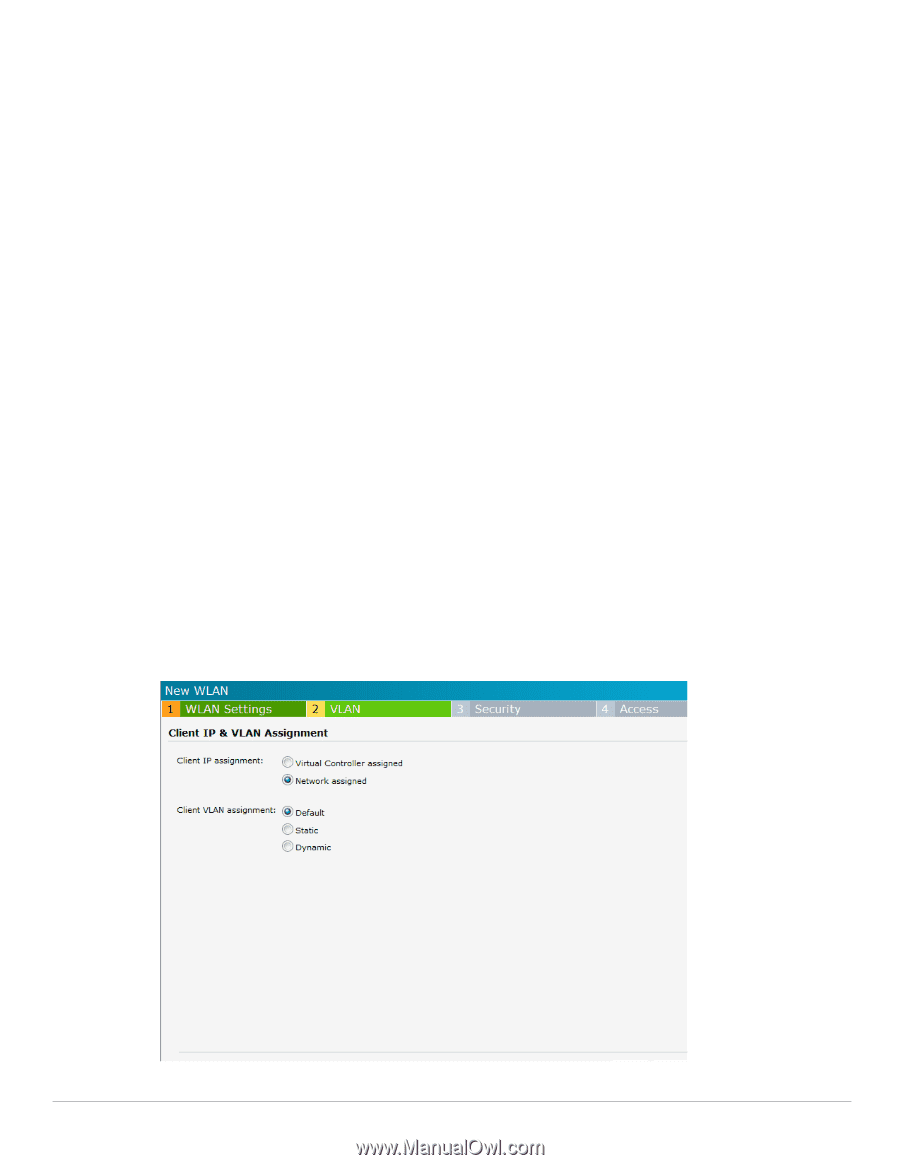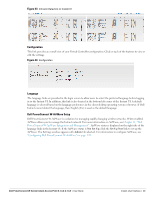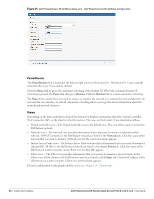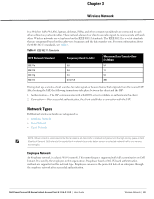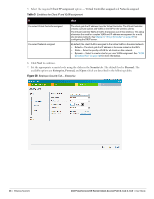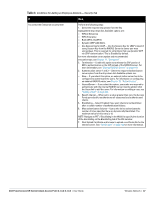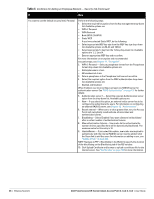Dell PowerConnect W-IAP92 Dell Instant 6.1.3.4-3.1.0.0 User Guide - Page 45
Dynamic multicast optimization, DMO channel utilization threshold, Bandwidth Limits, Transmit Rates
 |
View all Dell PowerConnect W-IAP92 manuals
Add to My Manuals
Save this manual to your list of manuals |
Page 45 highlights
Dynamic multicast optimization- When Enabled, the IAP converts multicast streams into unicast streams over the wireless link. DMO enhances the quality and reliability of streaming video, while preserving the bandwidth available to non-video clients. DMO channel utilization threshold- When dynamic multicast optimization is enabled, the IAP converts multicast streams into multicast unicast streams as long as the channel utilization does not exceed this threshold. The default value is 90 and the maximum threshold value is 100%. If the threshold value exceeds the maximum value, then the IAP sends multicast traffic over the wireless link. b. Bandwidth Limits- You can specify three types of bandwidth limits. Airtime- Indicates the aggregate amount of airtime that all clients on this Network can use to send/ receive data. Each user- Indicates the throughput for any single user on this Network. The throughput value is specified in kbps. Each radio- Indicates the aggregate amount of throughput each radio (some AP models have multiple radios) is allowed to provide for all clients connected to that radio. c. Transmit Rates- Indicates the ability to configure the basic and supported rates per SSID for Dell Instant. Select to set the minimum and maximum legacy (non-802.11n) transmit rates for each band - 2.4GHz and 5GHz. d. Miscellaneous Content filtering- When enabled, all DNS requests to non-corporate domains on this wireless network are sent to OpenDNS. Band- Set the band at which the network transmits radio signals. Available options are 2.4 GHz, 5 GHz and All. The All option is selected by default. It is also the recommended option. Inactivity timeout- Indicates the time in seconds after which an idle client ages out. The minimum value is 60 seconds and the default value is 1000 seconds. Hide SSID- Select this check box if you do not want the SSID (network name) to be visible to users. 4. Click Next to continue. Figure 37 Adding an Employee Network- VLAN Tab Dell PowerConnect W-Series Instant Access Point 6.1.3.4-3.1.0.0 | User Guide Wireless Network | 45