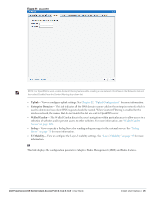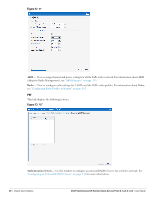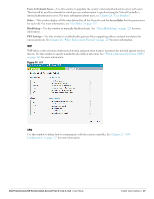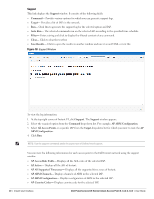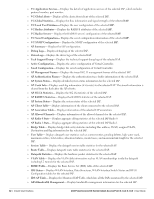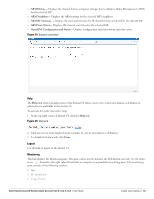Dell PowerConnect W-IAP92 Dell Instant 6.1.3.4-3.1.0.0 User Guide - Page 30
Support, AP Access Rule Table
 |
View all Dell PowerConnect W-IAP92 manuals
Add to My Manuals
Save this manual to your list of manuals |
Page 30 highlights
Support This link displays the Support window. It consists of the following fields: Command- Provides various options for which you can generate support logs. Target- Provides a list of IAPs in the network. Run- Click this to generate the support log for the selected option and IAP. Auto Run- The selected commands run on the selected APs according to the specified time schedule. Filter- Enter a string and click to display the filtered content of any command. Clear- Click to clear the text box Save Results- Click to open the results in another window and save it as an HTML or text file. Figure 18 Support Window To view the log information: 1. At the top right corner of Instant UI, click Support. The Support window appears. 2. Select the required option from the Command drop-down list. For example, AP ARM Configuration. 3. Select All Access Points or a specific IAP from the Target drop-down list for which you want to view the AP ARM Configuration. 4. Click Run. NOTE: Use the support commands under the supervision of Dell technical support. You can view the following information for each access point in the Dell Instant network using the support window: AP Access Rule Table- Displays all the ACL rules of the selected IAP. AP Active- Displays all the APs of Instant. AP All Supported Timezones- Displays all the supported time zones of Instant. AP ARM Channels- Displays channels of ARM in the selected IAP. AP ARM Configuration- Displays configuration of ARM in the selected IAP. AP Country Codes- Displays country code for the selected IAP. 30 | Instant User Interface Dell PowerConnect W-Series Instant Access Point 6.1.3.4-3.1.0.0 | User Guide