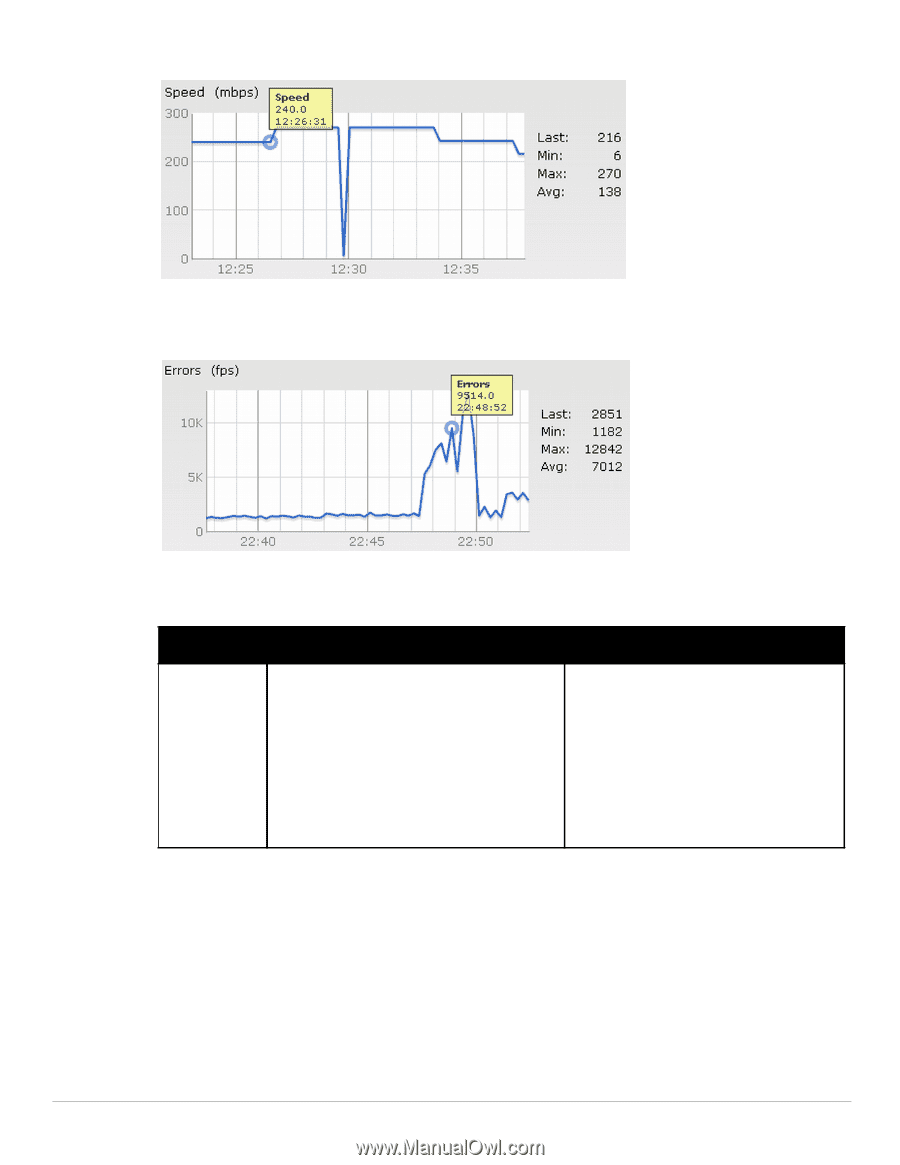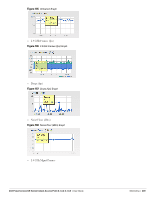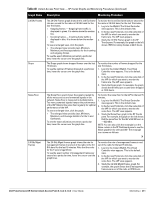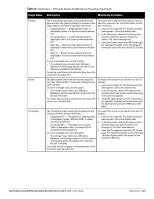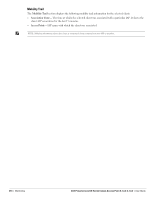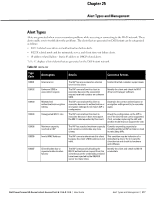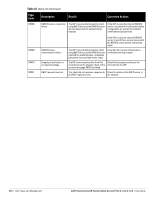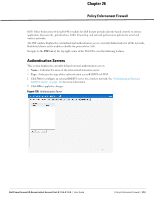Dell PowerConnect W-IAP92 Dell Instant 6.1.3.4-3.1.0.0 User Guide - Page 214
Table 41, Speed Graph, Throughput Graph
 |
View all Dell PowerConnect W-IAP92 manuals
Add to My Manuals
Save this manual to your list of manuals |
Page 214 highlights
Figure 194 Speed Graph Throughput Figure 195 Throughput Graph For more information about RF trends graphs in the client view and for monitoring procedures, see Table 41. Table 41 Client View - RF Trends Graphs and Monitoring Procedures Graph Name Description Monitoring Procedure Signal The Signal graph shows the signal strength of the client for the last 15 minutes. It is measured in decibels. To see an enlarged view, click the graph. The enlarged view provides Last, Minimum, Maximum, and Average signal statistics for the client fr the last 15 minutes. To see the exact signal strength at a particular time, hover the cursor over the graph line. To monitor the signal strength of the selected client for the last 15 minutes, 1. Log in to the Instant UI. The Virtual Controller view appears. This is the default view. 2. In the Clients tab, click the IP address of the client for which you want to monitor the signal strength. The client view appears. 3. Study the Signal graph in the RF Trends pane. For example, the graph on the left shows that signal strength for the client is 54.0 dB at 12:23 hours. 214 | Monitoring Dell PowerConnect W-Series Instant Access Point 6.1.3.4-3.1.0.0 | User Guide