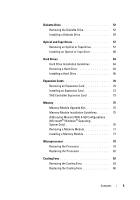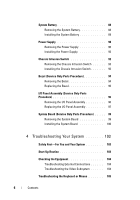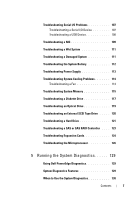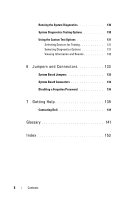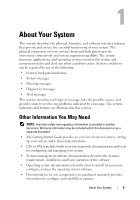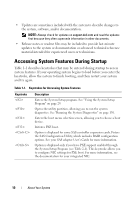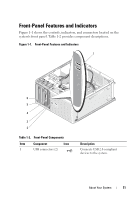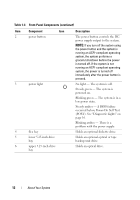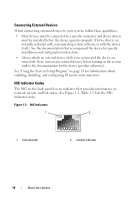Dell PowerEdge T100 Hardware Owner's Manual - Page 10
Accessing System Features During Startup - raid controller
 |
View all Dell PowerEdge T100 manuals
Add to My Manuals
Save this manual to your list of manuals |
Page 10 highlights
• Updates are sometimes included with the system to describe changes to the system, software, and/or documentation. NOTE: Always check for updates on support.dell.com and read the updates first because they often supersede information in other documents. • Release notes or readme files may be included to provide last-minute updates to the system or documentation or advanced technical reference material intended for experienced users or technicians. Accessing System Features During Startup Table 1-1 describes keystrokes that may be entered during startup to access system features. If your operating system begins to load before you enter the keystroke, allow the system to finish booting, and then restart your system and try again. Table 1-1. Keystrokes for Accessing System Features Keystroke Description Enters the System Setup program. See "Using the System Setup Program" on page 29. Opens the utility partition, allowing you to run the system diagnostics. See "Running the System Diagnostics" on page 130. Enters the boot menu selection screen, allowing you to choose a boot device. Initiates PXE boot. Option is displayed for some SAS controller expansion cards. Enters the SAS Configuration Utility, which includes RAID configuration options. See your SAS adapter User's Guide for more information. Option is displayed only if you have PXE support enabled through the System Setup Program (see Table 2-1). This keystroke allows you to configure NIC settings for PXE boot. For more information, see the documentation for your integrated NIC. 10 About Your System