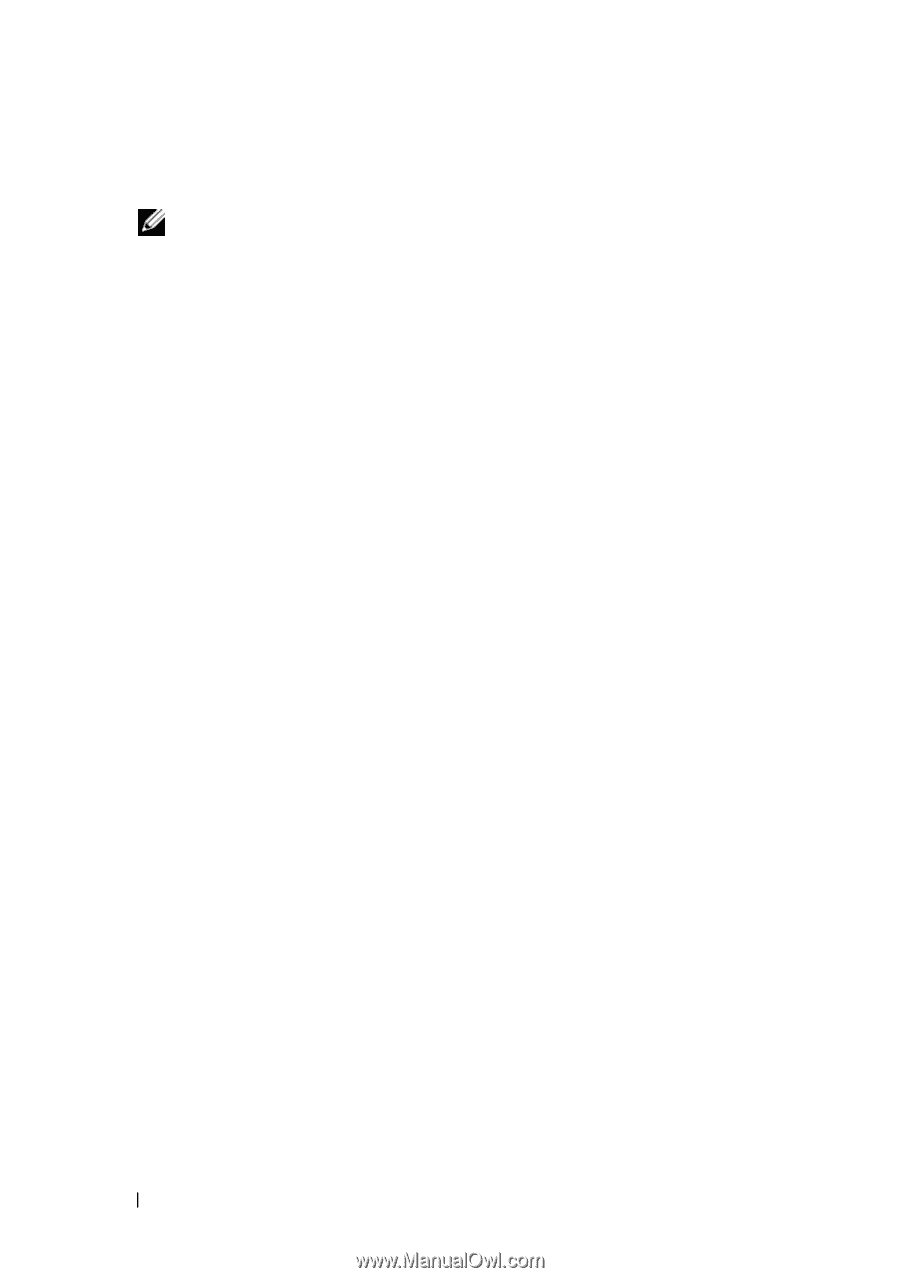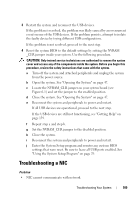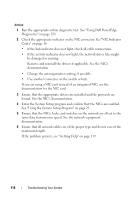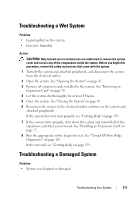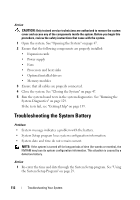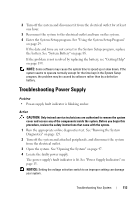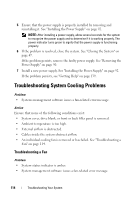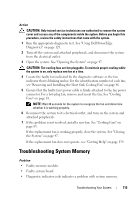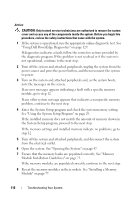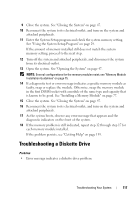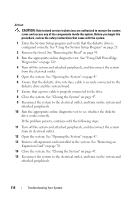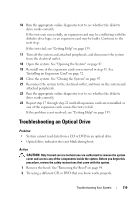Dell PowerEdge T100 Hardware Owner's Manual - Page 114
Troubleshooting System Cooling Problems, Troubleshooting a Fan - recognize only 1 drive
 |
View all Dell PowerEdge T100 manuals
Add to My Manuals
Save this manual to your list of manuals |
Page 114 highlights
5 Ensure that the power supply is properly installed by removing and reinstalling it. See "Installing the Power Supply" on page 92. NOTE: After installing a power supply, allow several seconds for the system to recognize the power supply and to determine if it is working properly. The power indicator turns green to signify that the power supply is functioning properly. 6 If the problem is resolved, close the system. See "Closing the System" on page 47. If the problem persists, remove the faulty power supply. See "Removing the Power Supply" on page 90. 7 Install a new power supply. See "Installing the Power Supply" on page 92. If the problem persists, see "Getting Help" on page 139. Troubleshooting System Cooling Problems Problem • Systems management software issues a fan-related error message. Action Ensure that none of the following conditions exist: • System cover, drive blank, or front or back filler panel is removed. • Ambient temperature is too high. • External airflow is obstructed. • Cables inside the system obstruct airflow. • An individual cooling fan is removed or has failed. See "Troubleshooting a Fan" on page 114. Troubleshooting a Fan Problem • System-status indicator is amber. • System management software issues a fan-related error message. 114 Troubleshooting Your System