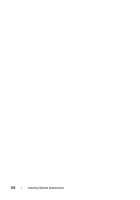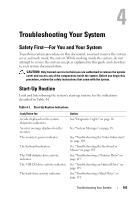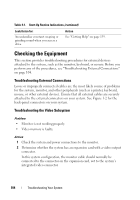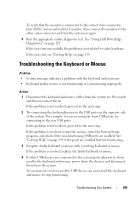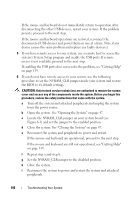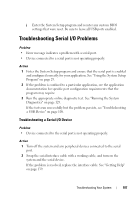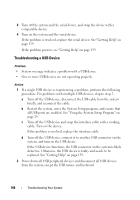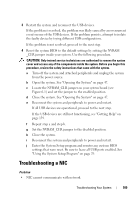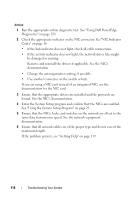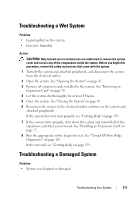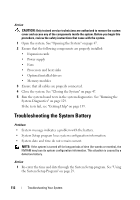Dell PowerEdge T100 Hardware Owner's Manual - Page 107
Troubleshooting Serial I/O Problems
 |
View all Dell PowerEdge T100 manuals
Add to My Manuals
Save this manual to your list of manuals |
Page 107 highlights
j Enter the System Setup program and reenter any custom BIOS settings that were reset. Be sure to leave all USB ports enabled. Troubleshooting Serial I/O Problems Problem • Error message indicates a problem with a serial port. • Device connected to a serial port is not operating properly. Action 1 Enter the System Setup program and ensure that the serial port is enabled and configured correctly for your application. See "Using the System Setup Program" on page 29. 2 If the problem is confined to a particular application, see the application documentation for specific port configuration requirements that the program may require. 3 Run the appropriate online diagnostic test. See "Running the System Diagnostics" on page 129. If the tests run successfully but the problem persists, see "Troubleshooting a USB Device" on page 108. Troubleshooting a Serial I/O Device Problem • Device connected to the serial port is not operating properly. Action 1 Turn off the system and any peripheral devices connected to the serial port. 2 Swap the serial interface cable with a working cable, and turn on the system and the serial device. If the problem is resolved, replace the interface cable. See "Getting Help" on page 139. Troubleshooting Your System 107