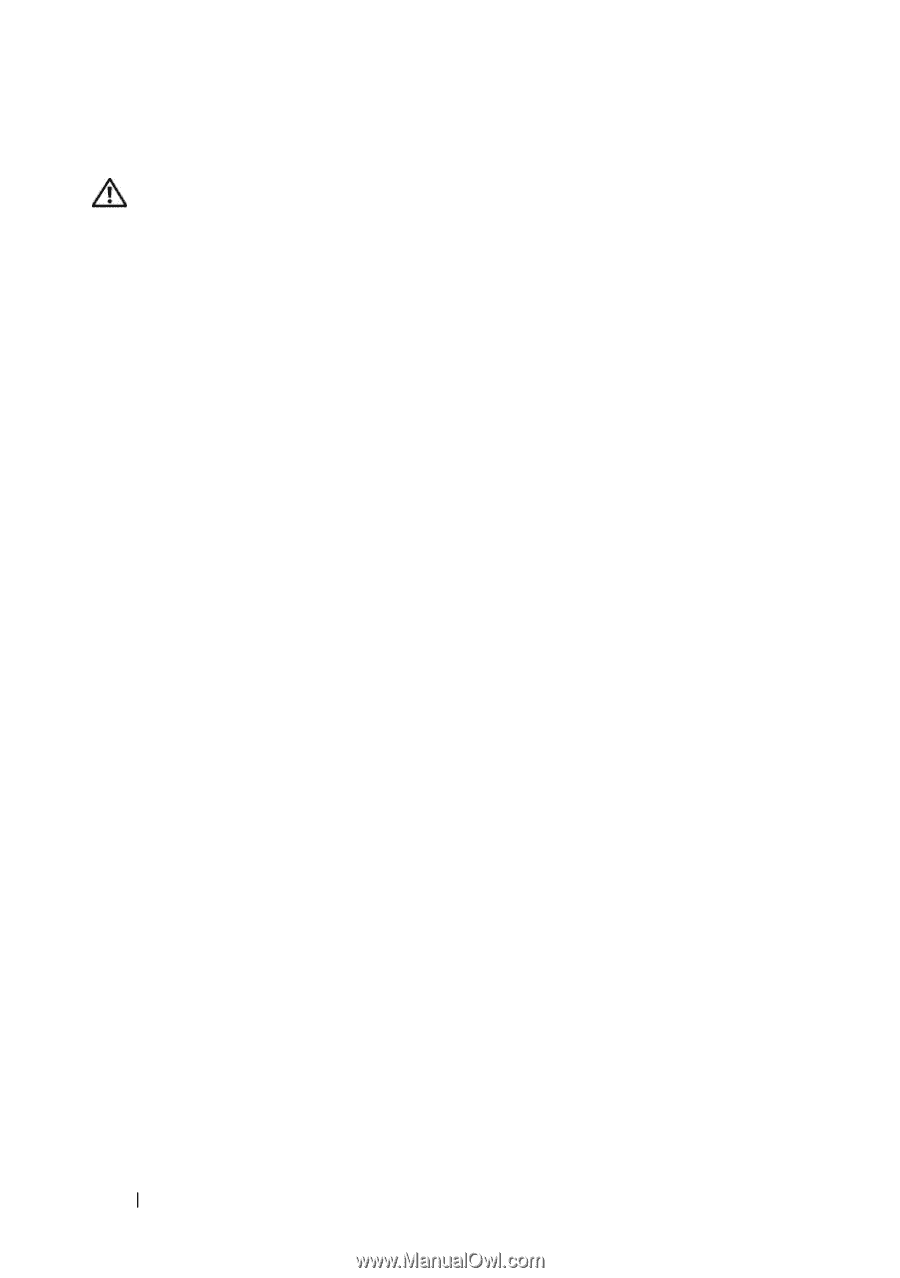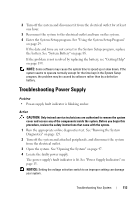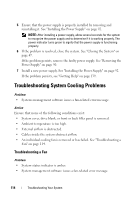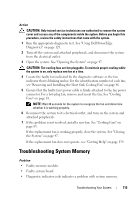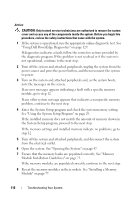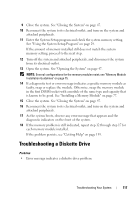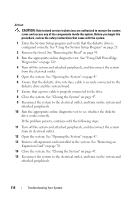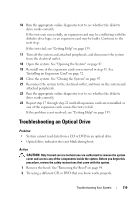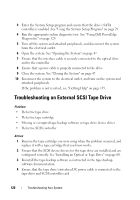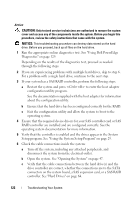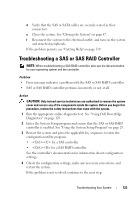Dell PowerEdge T100 Hardware Owner's Manual - Page 118
Ensure that a power cable is properly connected to the drive., diskette drive and the system board.
 |
View all Dell PowerEdge T100 manuals
Add to My Manuals
Save this manual to your list of manuals |
Page 118 highlights
Action CAUTION: Only trained service technicians are authorized to remove the system cover and access any of the components inside the system. Before you begin this procedure, review the safety instructions that came with the system. 1 Enter the System Setup program and verify that the diskette drive is configured correctly. See "Using the System Setup Program" on page 29. 2 Remove the bezel. See "Removing the Bezel" on page 94. 3 Run the appropriate online diagnostic test. See "Using Dell PowerEdge Diagnostics" on page 129. 4 Turn off the system and attached peripherals, and disconnect the system from the electrical outlet. 5 Open the system. See "Opening the System" on page 47. 6 Ensure that the diskette drive interface cable is securely connected to the diskette drive and the system board. 7 Ensure that a power cable is properly connected to the drive. 8 Close the system. See "Closing the System" on page 47. 9 Reconnect the system to the electrical outlet, and turn on the system and attached peripherals. 10 Run the appropriate online diagnostic test to see whether the diskette drive works correctly. If the problem persists, continue with the following steps. 11 Turn off the system and attached peripherals, and disconnect the system from its electrical outlet. 12 Open the system. See "Opening the System" on page 47. 13 Remove all expansion cards installed in the system. See "Removing an Expansion Card" on page 70. 14 Close the system. See "Closing the System" on page 47. 15 Reconnect the system to the electrical outlet, and turn on the system and attached peripherals. 118 Troubleshooting Your System