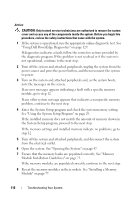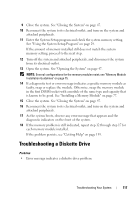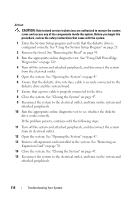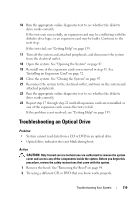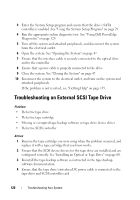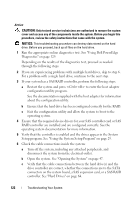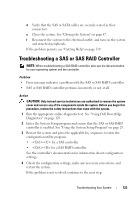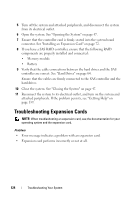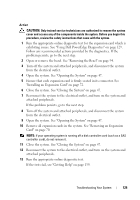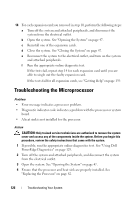Dell PowerEdge T100 Hardware Owner's Manual - Page 121
Troubleshooting a Hard Drive
 |
View all Dell PowerEdge T100 manuals
Add to My Manuals
Save this manual to your list of manuals |
Page 121 highlights
5 Verify that the tape drive is configured for a unique SCSI ID number and that the tape drive is terminated or not terminated, based on the interface cable used to connect the drive. See the documentation for the tape drive for instructions on selecting the SCSI ID number and enabling or disabling termination. 6 Run the appropriate online diagnostics tests. See "Using Dell PowerEdge Diagnostics" on page 129. 7 Open or remove the bezel. See "Removing the Bezel" on page 94. 8 Turn off the system and attached peripherals, and disconnect the system from the electrical outlet. CAUTION: Only trained service technicians are authorized to remove the system cover and access any of the components inside the system. Before you begin this procedure, review the safety instructions that came with the system. 9 Open the system. See "Opening the System" on page 47. 10 Ensure that the SCSI controller card is firmly seated in its connector. See "Installing an Expansion Card" on page 72. 11 Close the system. See "Closing the System" on page 47. 12 Reconnect the system to the electrical outlet, and turn on the system and attached peripherals. 13 If the problem is not resolved, see the documentation for the tape drive for additional troubleshooting instructions. 14 If you cannot resolve the problem, see "Getting Help" on page 139 for information on obtaining technical assistance. Troubleshooting a Hard Drive Problem • Device driver error. • One or more hard drives not recognized by the system. Troubleshooting Your System 121