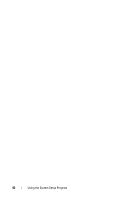Dell PowerEdge T100 Hardware Owner's Manual - Page 40
System Password, Enabled, Password Status, Unlocked
 |
View all Dell PowerEdge T100 manuals
Add to My Manuals
Save this manual to your list of manuals |
Page 40 highlights
3 Type your new system password. You can use up to 32 characters in your password. As you press each character key (or the spacebar for a blank space), a placeholder appears in the field. The password assignment is not case-sensitive. However, certain key combinations are not valid. If you enter one of these combinations, the system beeps. To erase a character when entering your password, press or the left-arrow key. NOTE: To escape from the field without assigning a system password, press to move to another field, or press at any time prior to completing step 5. 4 Press . 5 To confirm your password, type it a second time and press . The setting shown for the System Password changes to Enabled. Exit the System Setup program and begin using your system. 6 Either reboot your system now for your password protection to take effect or continue working. NOTE: Password protection does not take effect until you reboot the system. Using Your System Password to Secure Your System NOTE: If you have assigned a setup password (see "Using the Setup Password" on page 42), the system accepts your setup password as an alternate system password. When the Password Status option is set to Unlocked, you have the option to leave the password security enabled or to disable the password security. To leave the password security enabled: 1 Turn on or reboot your system by pressing . 2 Type your password and press . To disable the password security: 1 Turn on or reboot your system by pressing . 2 Type your password and press . 40 Using the System Setup Program