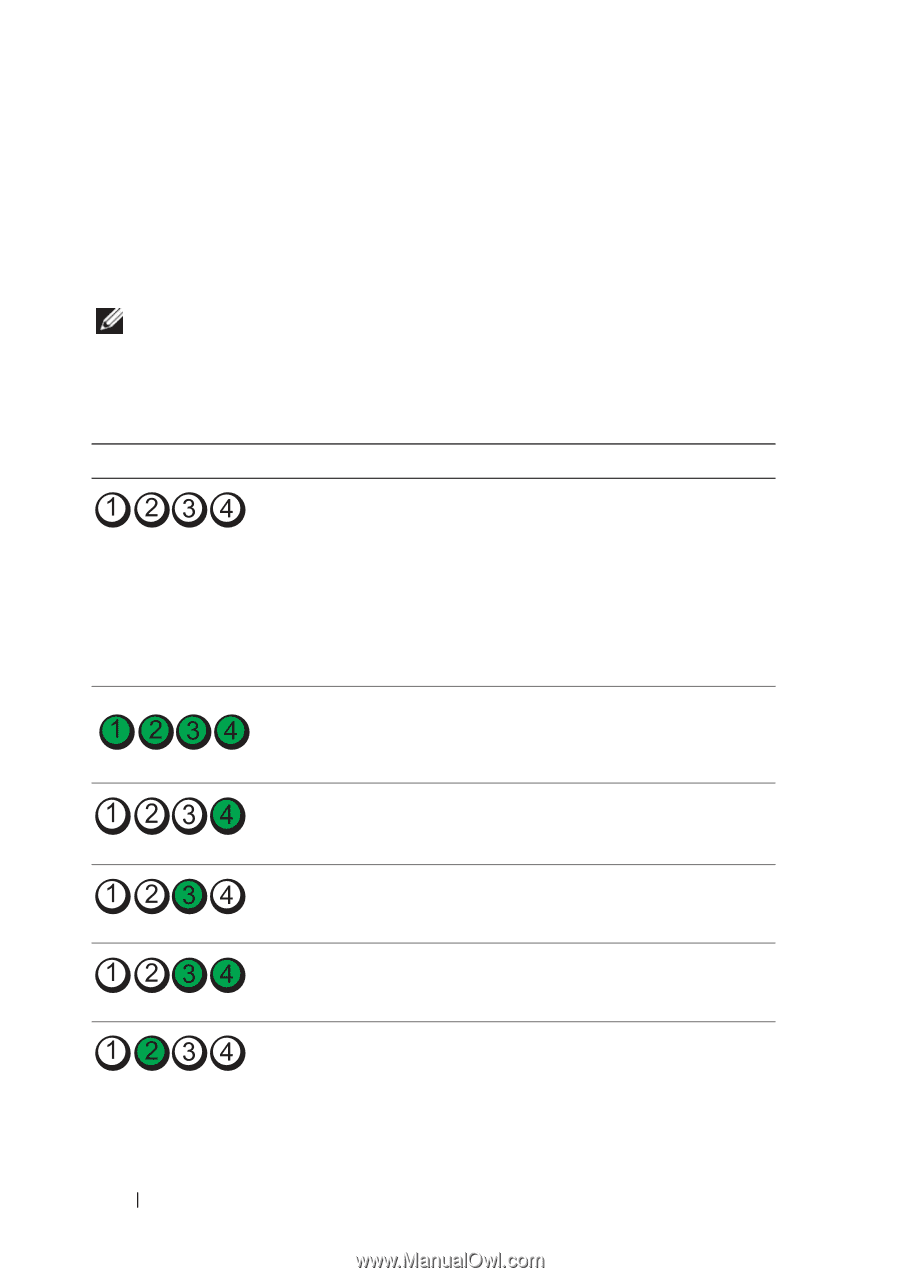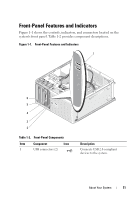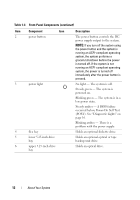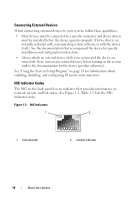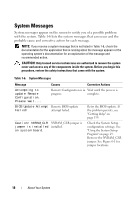Dell PowerEdge T100 Hardware Owner's Manual - Page 16
Diagnostic Lights - processor
 |
View all Dell PowerEdge T100 manuals
Add to My Manuals
Save this manual to your list of manuals |
Page 16 highlights
Diagnostic Lights The four diagnostic indicator lights on the system front panel display error codes during system startup. Table 1-5 lists the causes and possible corrective actions associated with these codes. A highlighted circle indicates the light is on; a non-highlighted circle indicates the light is off. NOTE: If the power LEDs blink amber, there is a problem with the power supply. If the power LED shows a solid amber, a BIOS failure occurred before Power-On Self Test (POST). Table 1-5. Diagnostic Indicator Codes Code Causes Corrective Action The computer is in a Plug the computer into a working normal off condition or a electrical outlet and press the possible pre-BIOS failure power button. has occurred. The diagnostic lights are not lit after the system successfully boots to the operating system. The system is in a normal Information only. operating condition after POST. BIOS checksum failure detected; system is in recovery mode. See "Getting Help" on page 139. Possible processor failure. See "Troubleshooting the Microprocessor" on page 126. Memory failure. See "Troubleshooting System Memory" on page 115. Possible expansion card See "Troubleshooting Expansion failure. Cards" on page 124. 16 About Your System