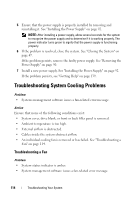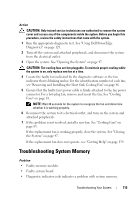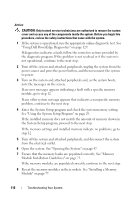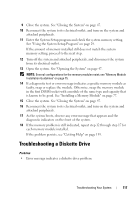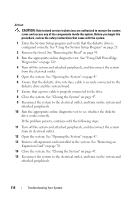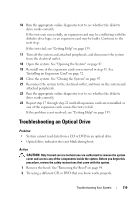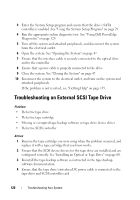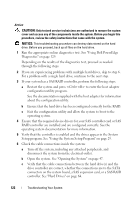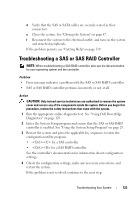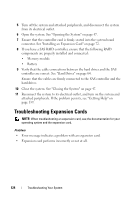Dell PowerEdge T100 Hardware Owner's Manual - Page 119
Troubleshooting an Optical Drive
 |
View all Dell PowerEdge T100 manuals
Add to My Manuals
Save this manual to your list of manuals |
Page 119 highlights
16 Run the appropriate online diagnostic test to see whether the diskette drive works correctly. If the tests run successfully, an expansion card may be conflicting with the diskette drive logic, or an expansion card may be faulty. Continue to the next step. If the tests fail, see "Getting Help" on page 139. 17 Turn off the system and attached peripherals, and disconnect the system from the electrical outlet. 18 Open the system. See "Opening the System" on page 47. 19 Reinstall one of the expansion cards you removed in step 13. See "Installing an Expansion Card" on page 72. 20 Close the system. See "Closing the System" on page 47. 21 Reconnect the system to the electrical outlet, and turn on the system and attached peripherals. 22 Run the appropriate online diagnostic test to see whether the diskette drive works correctly. 23 Repeat step 17 through step 22 until all expansion cards are reinstalled or one of the expansion cards causes the tests to fail. If the problem is not resolved, see "Getting Help" on page 139. Troubleshooting an Optical Drive Problem • System cannot read data from a CD or DVD in an optical drive. • Optical drive indicator does not blink during boot. Action CAUTION: Only trained service technicians are authorized to remove the system cover and access any of the components inside the system. Before you begin this procedure, review the safety instructions that came with the system. 1 Remove the bezel. See "Removing the Bezel" on page 94. 2 Try using a different CD or DVD that you know works properly. Troubleshooting Your System 119