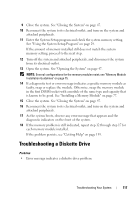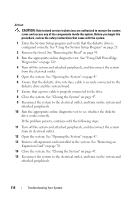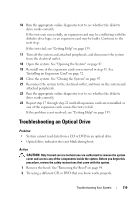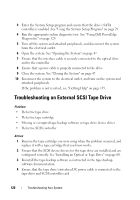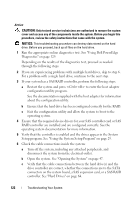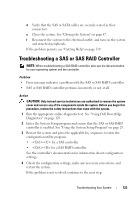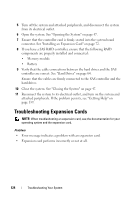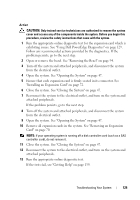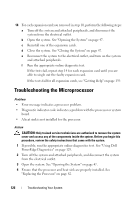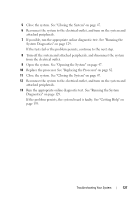Dell PowerEdge T100 Hardware Owner's Manual - Page 122
Setup program. See Using the System Setup Program - raid 1
 |
View all Dell PowerEdge T100 manuals
Add to My Manuals
Save this manual to your list of manuals |
Page 122 highlights
Action CAUTION: Only trained service technicians are authorized to remove the system cover and access any of the components inside the system. Before you begin this procedure, review the safety instructions that came with the system. NOTICE: This troubleshooting procedure can destroy data stored on the hard drive. Before you proceed, back up all files on the hard drive. 1 Run the appropriate online diagnostics test. See "Using Dell PowerEdge Diagnostics" on page 129. Depending on the results of the diagnostics test, proceed as needed through the following steps. 2 If you are experiencing problems with multiple hard drives, skip to step 6. For a problem with a single hard drive, continue to the next step. 3 If your system has a SAS RAID controller, perform the following steps. a Restart the system and press to enter the host adapter configuration utility program. See the documentation supplied with the host adapter for information about the configuration utility. b Ensure that the hard drive has been configured correctly for the RAID. c Exit the configuration utility and allow the system to boot to the operating system. 4 Ensure that the required device drivers for your SAS controller card or SAS RAID controller are installed and are configured correctly. See the operating system documentation for more information. 5 Verify that the controller is enabled and the drives appear in the System Setup program. See "Using the System Setup Program" on page 29. 6 Check the cable connections inside the system: a Turn off the system, including any attached peripherals, and disconnect the system from the electrical outlet. b Open the system. See "Opening the System" on page 47. c Verify that the cable connections between the hard drive(s) and the drive controller are correct, whether the connections are to the SATA connectors on the system board, a SAS expansion card, or a SAS RAID controller. See "Hard Drives" on page 64. 122 Troubleshooting Your System