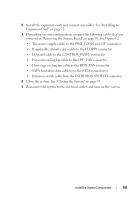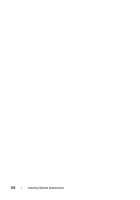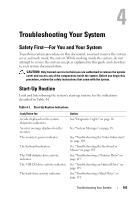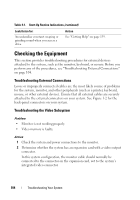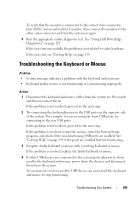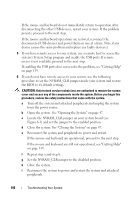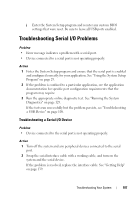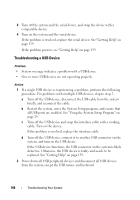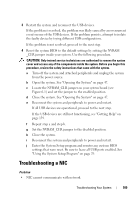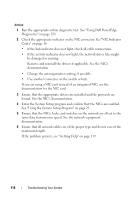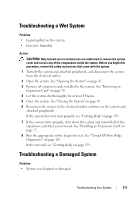Dell PowerEdge T100 Hardware Owner's Manual - Page 106
Locate the NVRAM_CLR jumper on your system board see
 |
View all Dell PowerEdge T100 manuals
Add to My Manuals
Save this manual to your list of manuals |
Page 106 highlights
If the mouse and keyboard do not immediately return to operation after disconnecting the other USB devices, restart your system. If the problem persists, proceed to the next step. If the mouse and keyboard operations are restored, reconnect the disconnected USB devices and power them on one at a time. Note if any device causes the same problem and replace any faulty device(s). 5 If you have remote access to your system, use a remote host to access the system's System Setup program and enable the USB ports. If remote access is not available, proceed to the next step. If enabling the USB ports does not resolve the problem, see "Getting Help" on page 139. 6 If you do not have remote access to your system, use the following procedure to set the NVRAM_CLR jumper inside your system and restore the BIOS to its default settings. CAUTION: Only trained service technicians are authorized to remove the system cover and access any of the components inside the system. Before you begin this procedure, review the safety instructions that came with the system. a Turn off the system and attached peripherals and unplug the system from the power source. b Open the system. See "Opening the System" on page 47. c Locate the NVRAM_CLR jumper on your system board (see Figure 6-1) and set the jumper to the enabled position. d Close the system. See "Closing the System" on page 47. e Reconnect the system and peripherals to power and restart. If the mouse and keyboard are operational, proceed to the next step. If the mouse and keyboard are still not operational, see "Getting Help" on page 139. f Repeat step a and step b. g Set the NVRAM_CLR jumper to the disabled position. h Close the system. i Reconnect the system to power and restart the system and attached peripherals. 106 Troubleshooting Your System