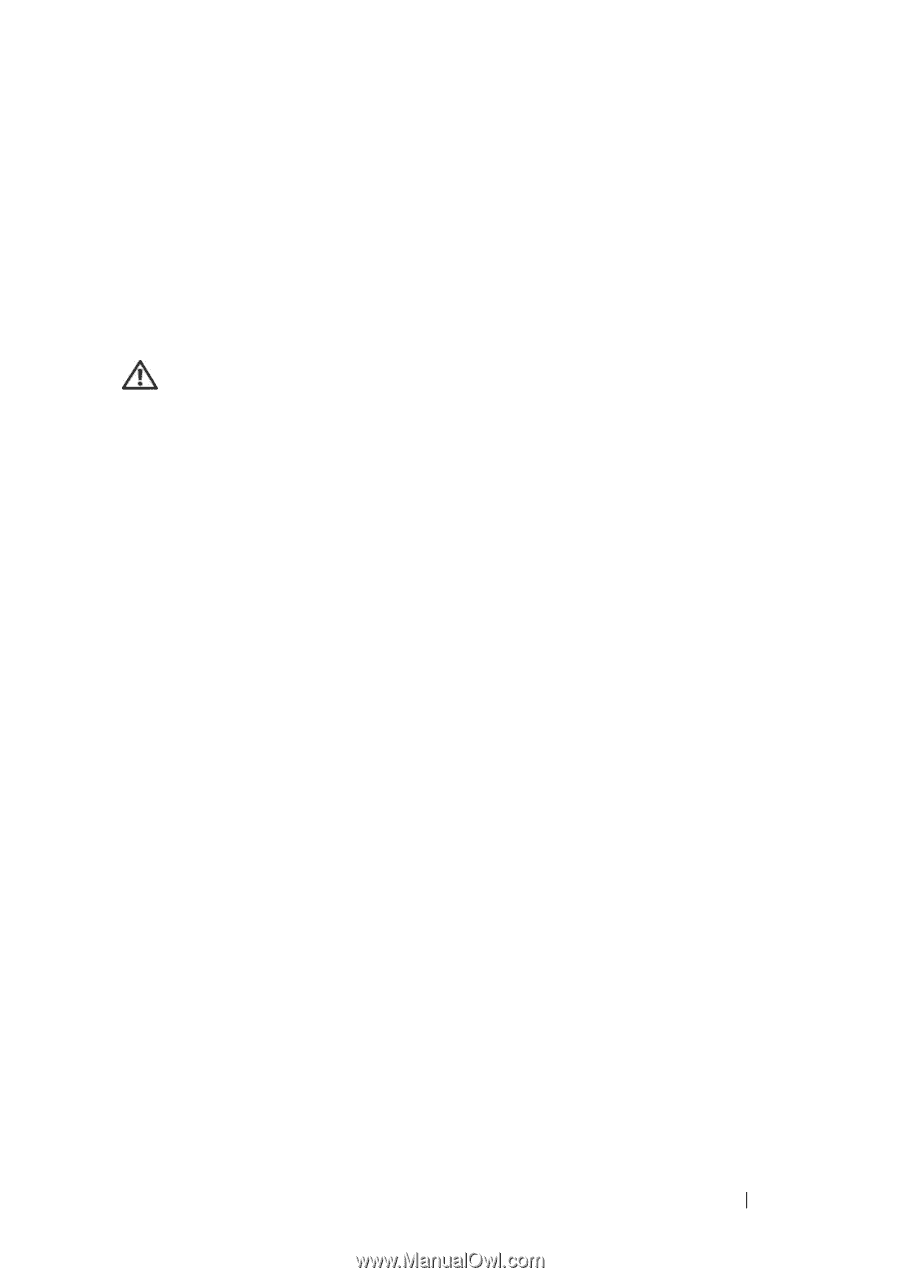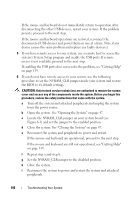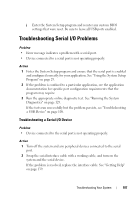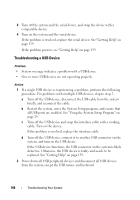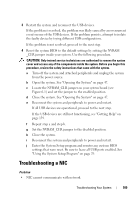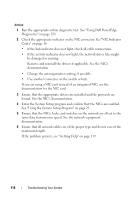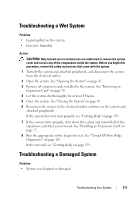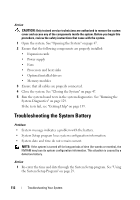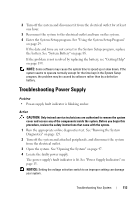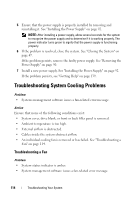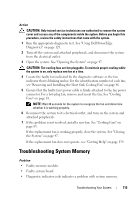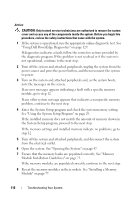Dell PowerEdge T100 Hardware Owner's Manual - Page 111
Troubleshooting a Wet System, Troubleshooting a Damaged System
 |
View all Dell PowerEdge T100 manuals
Add to My Manuals
Save this manual to your list of manuals |
Page 111 highlights
Troubleshooting a Wet System Problem • Liquid spilled on the system. • Excessive humidity. Action CAUTION: Only trained service technicians are authorized to remove the system cover and access any of the components inside the system. Before you begin this procedure, review the safety instructions that came with the system. 1 Turn off the system and attached peripherals, and disconnect the system from the electrical outlet. 2 Open the system. See "Opening the System" on page 47. 3 Remove all expansion cards installed in the system. See "Removing an Expansion Card" on page 70. 4 Let the system dry thoroughly for at least 24 hours. 5 Close the system. See "Closing the System" on page 47. 6 Reconnect the system to the electrical outlet, and turn on the system and attached peripherals. If the system does not start properly, see "Getting Help" on page 139. 7 If the system starts properly, shut down the system and reinstall all of the expansion cards that you removed. See "Installing an Expansion Card" on page 72. 8 Run the appropriate online diagnostic test. See "Using Dell PowerEdge Diagnostics" on page 129. If the tests fail, see "Getting Help" on page 139. Troubleshooting a Damaged System Problem • System was dropped or damaged. Troubleshooting Your System 111