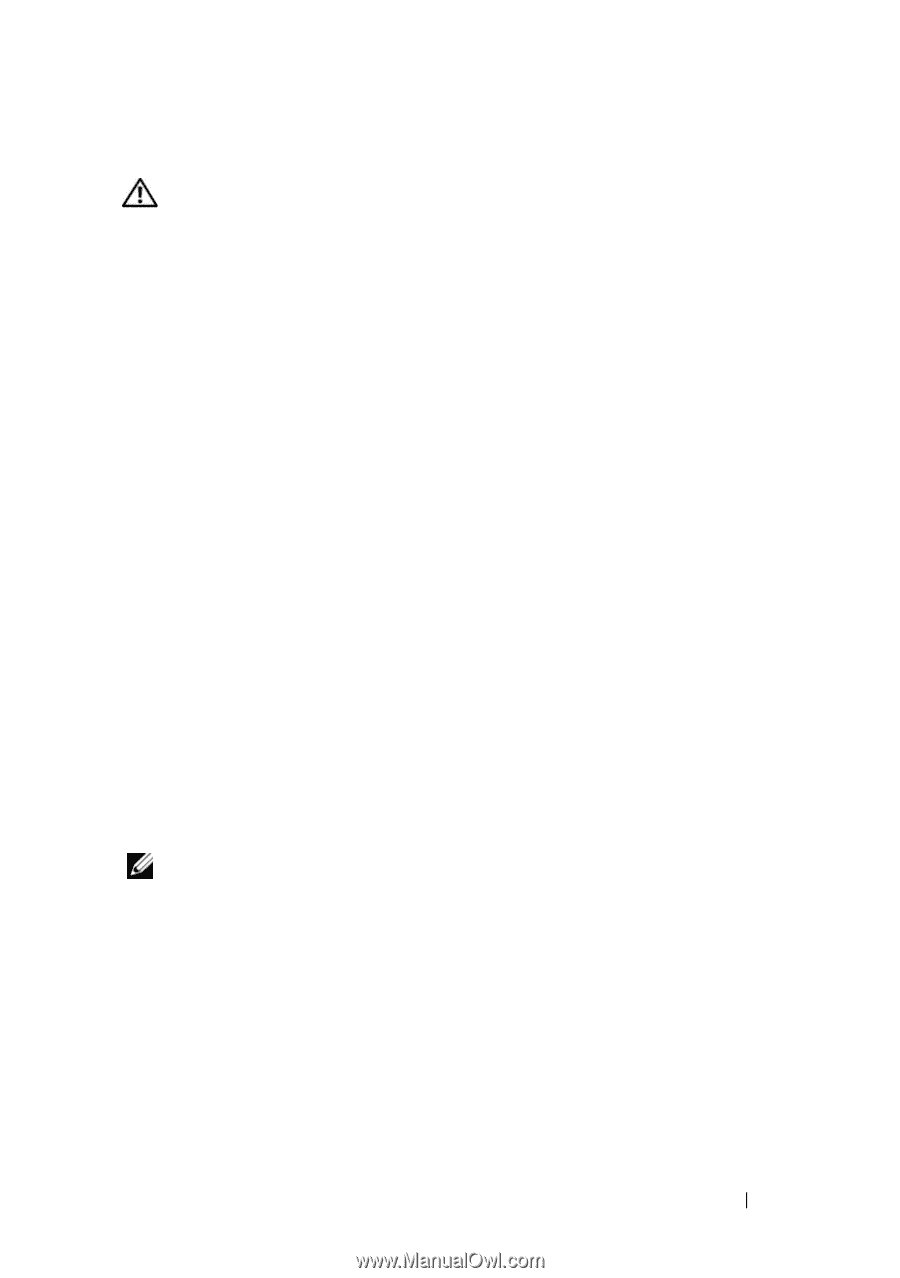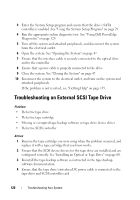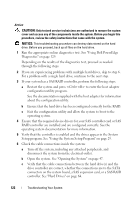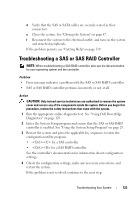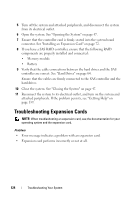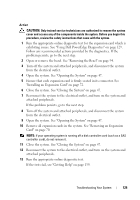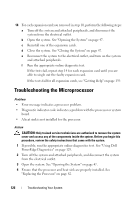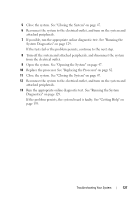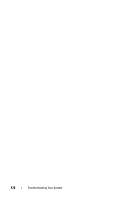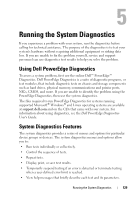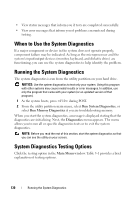Dell PowerEdge T100 Hardware Owner's Manual - Page 125
exhibiting issues. See Using Dell PowerEdge Diagnostics
 |
View all Dell PowerEdge T100 manuals
Add to My Manuals
Save this manual to your list of manuals |
Page 125 highlights
Action CAUTION: Only trained service technicians are authorized to remove the system cover and access any of the components inside the system. Before you begin this procedure, review the safety instructions that came with the system. 1 Run the appropriate online diagnostic test for the expansion card which is exhibiting issues. See "Using Dell PowerEdge Diagnostics" on page 129. Follow any recommended actions provided by the diagnostics. If the problem persists, go to the next step. 2 Open or remove the bezel. See "Removing the Bezel" on page 94. 3 Turn off the system and attached peripherals, and disconnect the system from the electrical outlet. 4 Open the system. See "Opening the System" on page 47. 5 Ensure that each expansion card is firmly seated in its connector. See "Installing an Expansion Card" on page 72. 6 Close the system. See "Closing the System" on page 47. 7 Reconnect the system to the electrical outlet, and turn on the system and attached peripherals. If the problem persists, go to the next step. 8 Turn off the system and attached peripherals, and disconnect the system from the electrical outlet. 9 Open the system. See "Opening the System" on page 47. 10 Remove all expansion cards in the system. See "Removing an Expansion Card" on page 70. NOTE: If your operating system is running off a disk controller card (such as a SAS controller card), do not remove it. 11 Close the system. See "Closing the System" on page 47. 12 Reconnect the system to the electrical outlet, and turn on the system and attached peripherals. 13 Run the appropriate online diagnostic test. If the tests fail, see "Getting Help" on page 139. Troubleshooting Your System 125