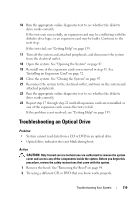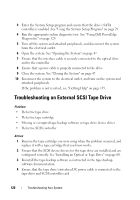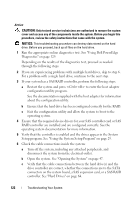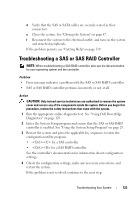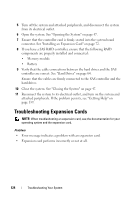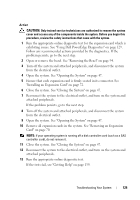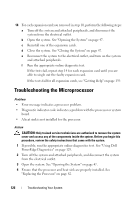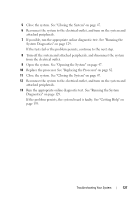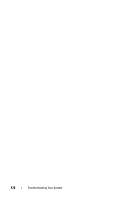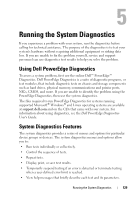Dell PowerEdge T100 Hardware Owner's Manual - Page 124
Troubleshooting Expansion Cards
 |
View all Dell PowerEdge T100 manuals
Add to My Manuals
Save this manual to your list of manuals |
Page 124 highlights
5 Turn off the system and attached peripherals, and disconnect the system from its electrical outlet. 6 Open the system. See "Opening the System" on page 47. 7 Ensure that the controller card is firmly seated into the system board connector. See "Installing an Expansion Card" on page 72. 8 If you have a SAS RAID controller, ensure that the following RAID components are properly installed and connected: • Memory module • Battery 9 Verify that the cable connections between the hard drives and the SAS controller are correct. See "Hard Drives" on page 64. Ensure that the cables are firmly connected to the SAS controller and the hard drives. 10 Close the system. See "Closing the System" on page 47. 11 Reconnect the system to its electrical outlet, and turn on the system and attached peripherals. If the problem persists, see "Getting Help" on page 139. Troubleshooting Expansion Cards NOTE: When troubleshooting an expansion card, see the documentation for your operating system and the expansion card. Problem • Error message indicates a problem with an expansion card. • Expansion card performs incorrectly or not at all. 124 Troubleshooting Your System