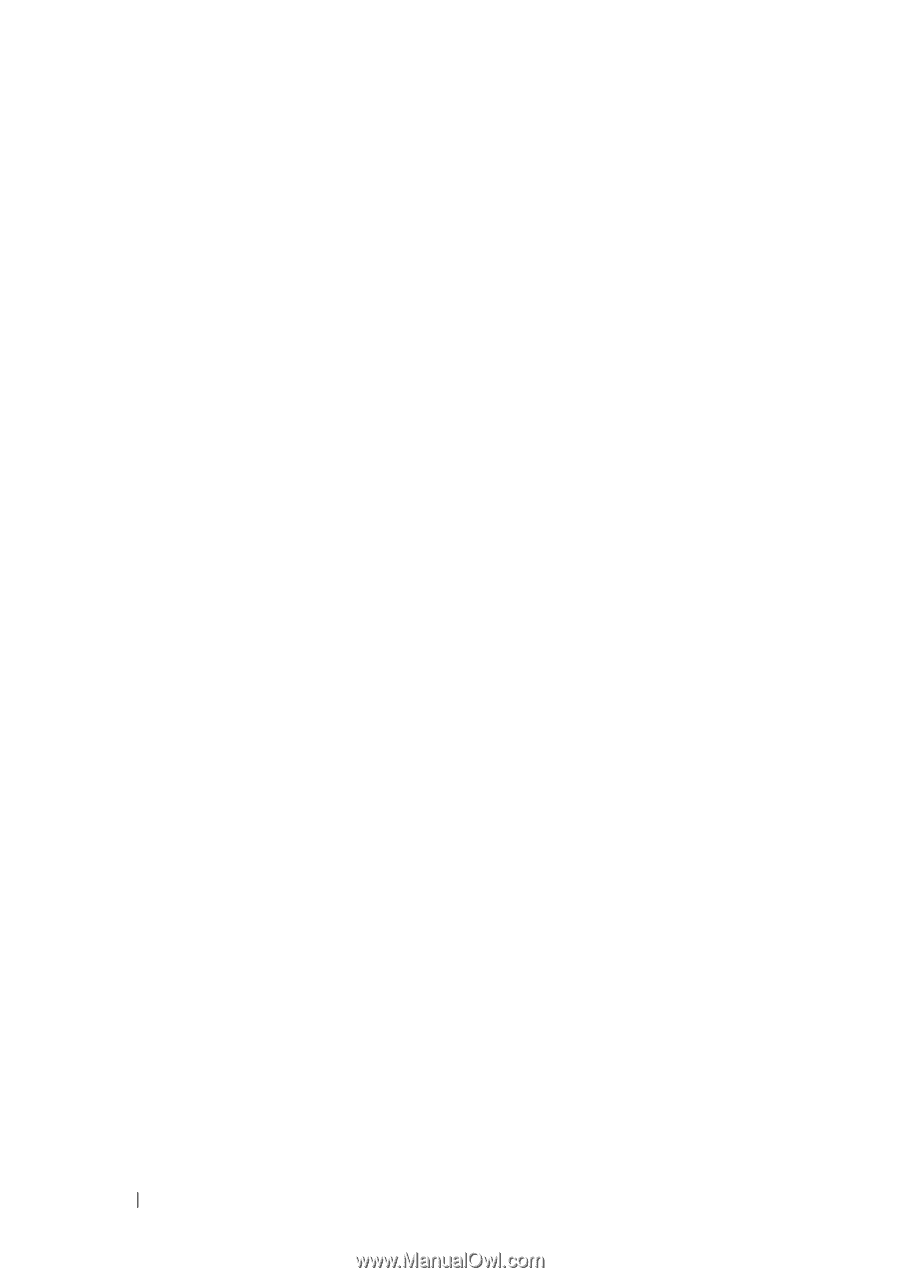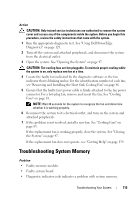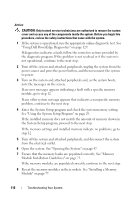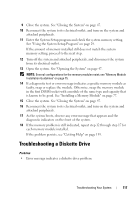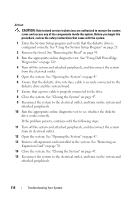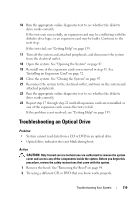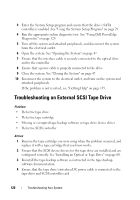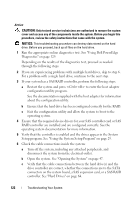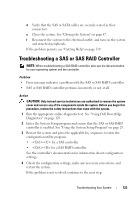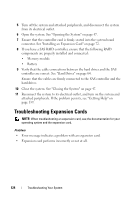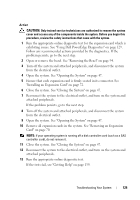Dell PowerEdge T100 Hardware Owner's Manual - Page 120
Troubleshooting an External SCSI Tape Drive
 |
View all Dell PowerEdge T100 manuals
Add to My Manuals
Save this manual to your list of manuals |
Page 120 highlights
3 Enter the System Setup program and ensure that the drive's SATA controller is enabled. See "Using the System Setup Program" on page 29. 4 Run the appropriate online diagnostic test. See "Using Dell PowerEdge Diagnostics" on page 129. 5 Turn off the system and attached peripherals, and disconnect the system from the electrical outlet. 6 Open the system. See "Opening the System" on page 47. 7 Ensure that the interface cable is securely connected to the optical drive and to the controller. 8 Ensure that a power cable is properly connected to the drive. 9 Close the system. See "Closing the System" on page 47. 10 Reconnect the system to the electrical outlet, and turn on the system and attached peripherals. If the problem is not resolved, see "Getting Help" on page 139. Troubleshooting an External SCSI Tape Drive Problem • Defective tape drive • Defective tape cartridge • Missing or corrupted tape-backup software or tape drive device driver • Defective SCSI controller Action 1 Remove the tape cartridge you were using when the problem occurred, and replace it with a tape cartridge that you know works. 2 Ensure that the SCSI device drivers for the tape drive are installed and are configured correctly. See "Installing an Optical or Tape Drive" on page 60. 3 Reinstall the tape-backup software as instructed in the tape-backup software documentation. 4 Ensure that the tape drive's interface/DC power cable is connected to the tape drive and SCSI controller card. 120 Troubleshooting Your System