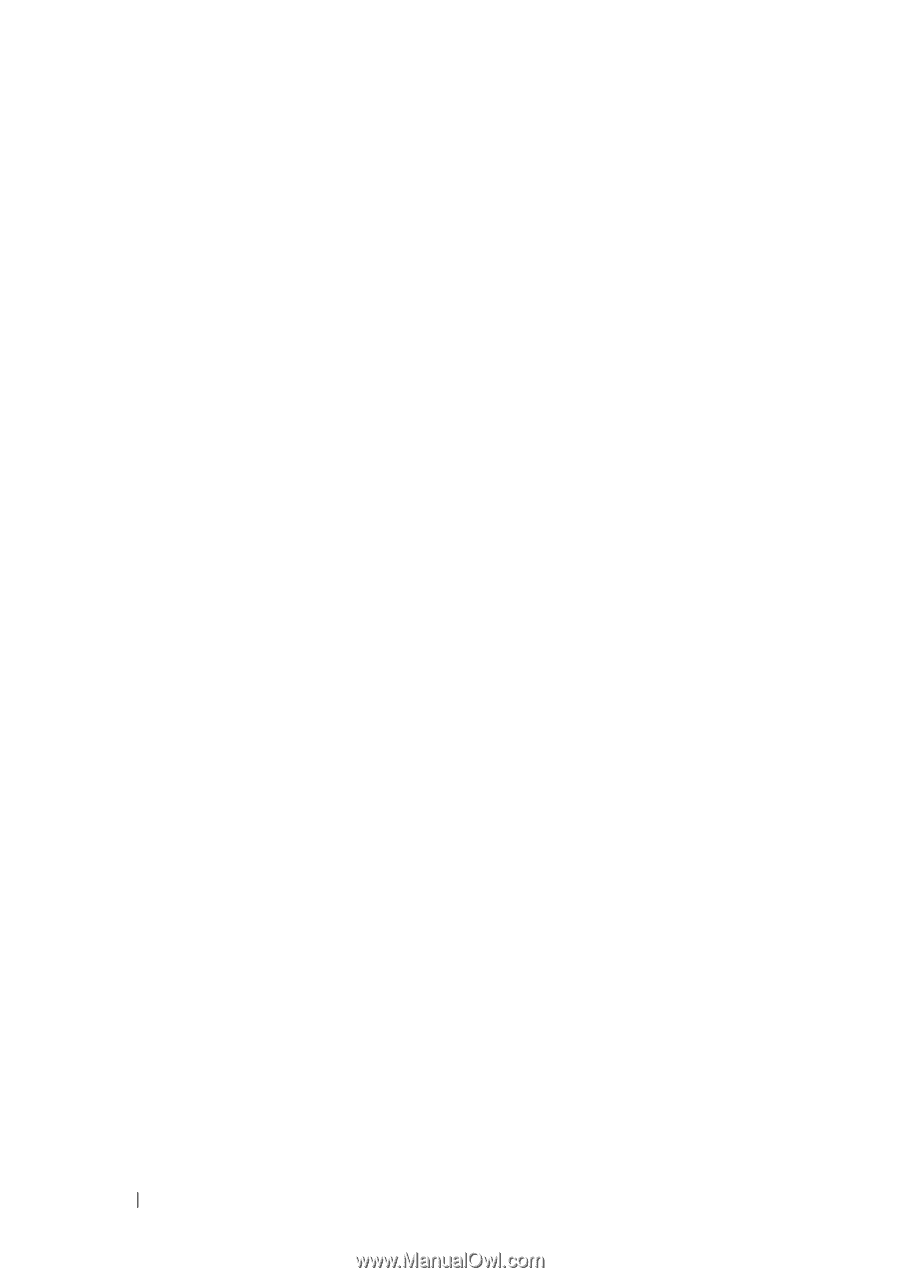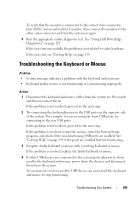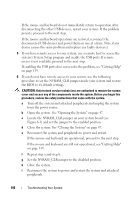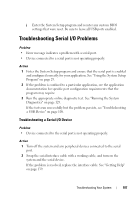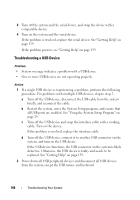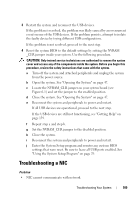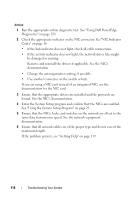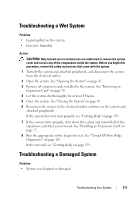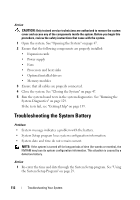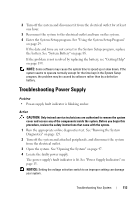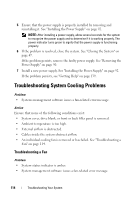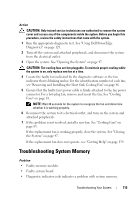Dell PowerEdge T100 Hardware Owner's Manual - Page 110
See Using the System Setup Program - network driver
 |
View all Dell PowerEdge T100 manuals
Add to My Manuals
Save this manual to your list of manuals |
Page 110 highlights
Action 1 Run the appropriate online diagnostic test. See "Using Dell PowerEdge Diagnostics" on page 129. 2 Check the appropriate indicator on the NIC connector. See "NIC Indicator Codes" on page 14. • If the link indicator does not light, check all cable connections. • If the activity indicator does not light, the network driver files might be damaged or missing. Remove and reinstall the drivers if applicable. See the NIC's documentation. • Change the autonegotiation setting, if possible. • Use another connector on the switch or hub. If you are using a NIC card instead of an integrated NIC, see the documentation for the NIC card. 3 Ensure that the appropriate drivers are installed and the protocols are bound. See the NIC's documentation. 4 Enter the System Setup program and confirm that the NICs are enabled. See "Using the System Setup Program" on page 29. 5 Ensure that the NICs, hubs, and switches on the network are all set to the same data transmission speed. See the network equipment documentation. 6 Ensure that all network cables are of the proper type and do not exceed the maximum length. If the problem persists, see "Getting Help" on page 139. 110 Troubleshooting Your System