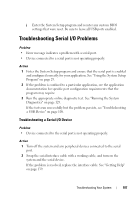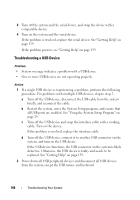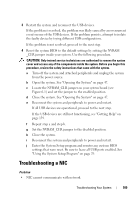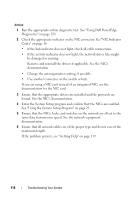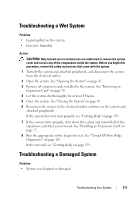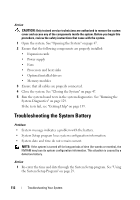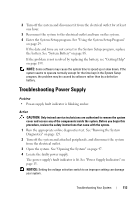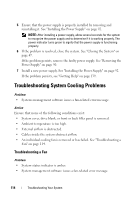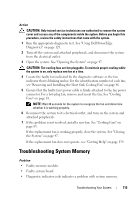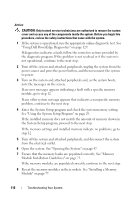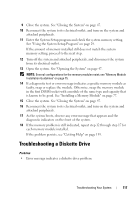Dell PowerEdge T100 Hardware Owner's Manual - Page 112
Troubleshooting the System Battery
 |
View all Dell PowerEdge T100 manuals
Add to My Manuals
Save this manual to your list of manuals |
Page 112 highlights
Action CAUTION: Only trained service technicians are authorized to remove the system cover and access any of the components inside the system. Before you begin this procedure, review the safety instructions that came with the system. 1 Open the system. See "Opening the System" on page 47. 2 Ensure that the following components are properly installed: • Expansion cards • Power supply • Fans • Processors and heat sinks • Optional installed drivers • Memory modules 3 Ensure that all cables are properly connected. 4 Close the system. See "Closing the System" on page 47. 5 Run the system board tests in the system diagnostics. See "Running the System Diagnostics" on page 129. If the tests fail, see "Getting Help" on page 139. Troubleshooting the System Battery Problem • System message indicates a problem with the battery. • System Setup program loses system configuration information. • System date and time do not remain current. NOTE: If the system is turned off for long periods of time (for weeks or months), the NVRAM may lose its system configuration information. This situation is caused by a defective battery. Action 1 Re-enter the time and date through the System Setup program. See "Using the System Setup Program" on page 29. 112 Troubleshooting Your System