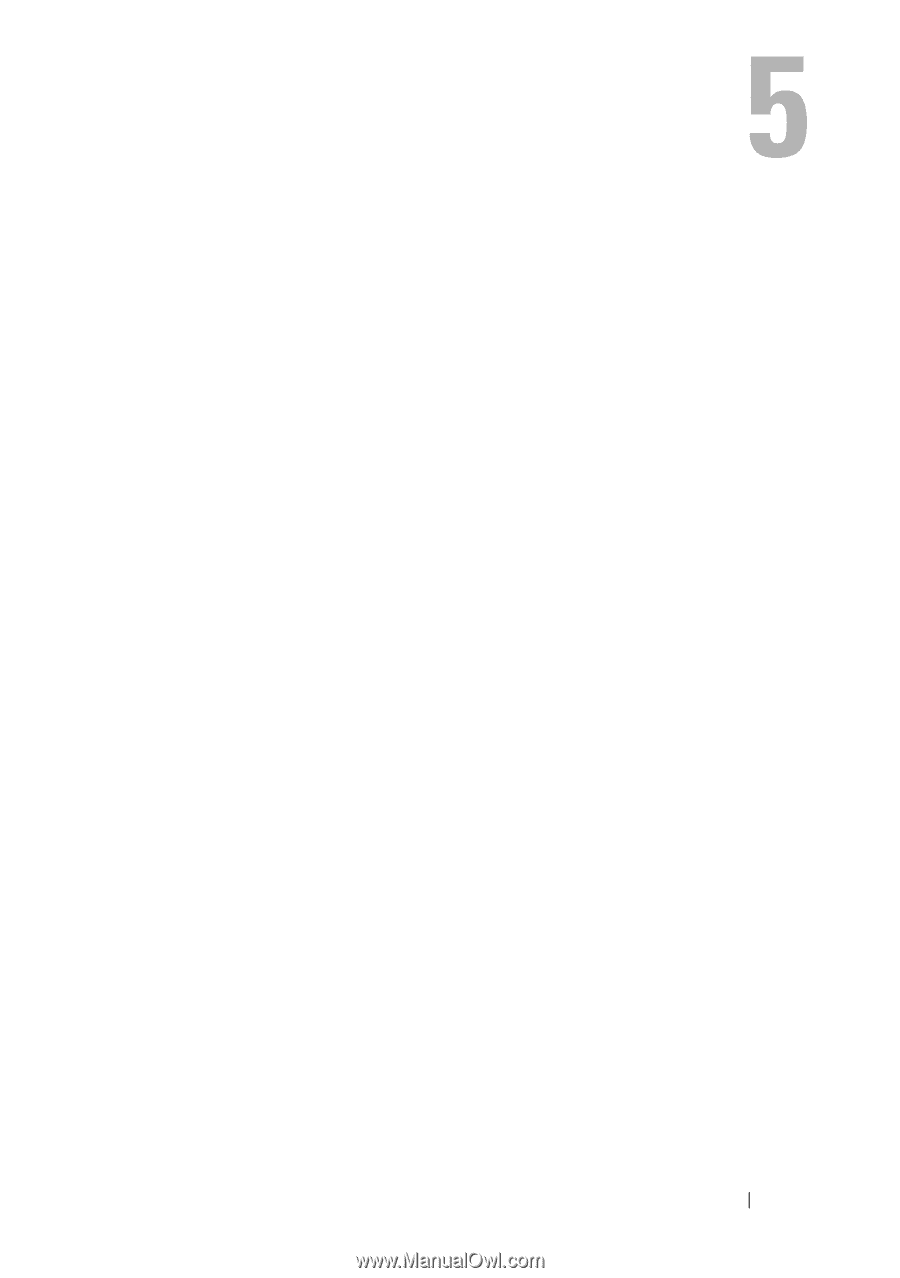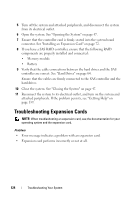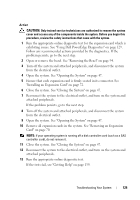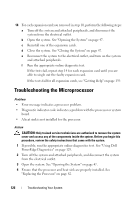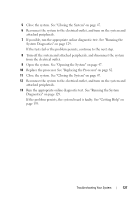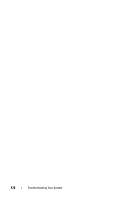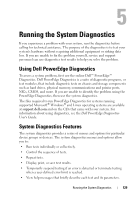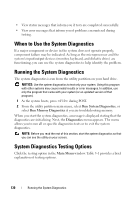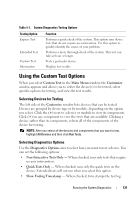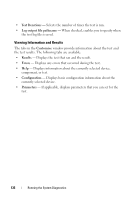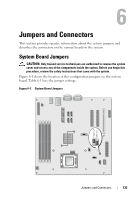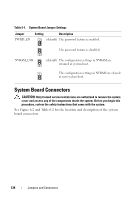Dell PowerEdge T100 Hardware Owner's Manual - Page 129
Running the System Diagnostics, Using Dell PowerEdge Diagnostics, System Diagnostics Features - windows 8
 |
View all Dell PowerEdge T100 manuals
Add to My Manuals
Save this manual to your list of manuals |
Page 129 highlights
Running the System Diagnostics If you experience a problem with your system, run the diagnostics before calling for technical assistance. The purpose of the diagnostics is to test your system's hardware without requiring additional equipment or risking data loss. If you are unable to fix the problem yourself, service and support personnel can use diagnostics test results to help you solve the problem. Using Dell PowerEdge Diagnostics To assess a system problem, first use the online Dell™ PowerEdge™ Diagnostics. Dell PowerEdge Diagnostics is a suite of diagnostic programs, or test modules, that include diagnostic tests on chassis and storage components such as hard drives, physical memory, communications and printer ports, NICs, CMOS, and more. If you are unable to identify the problem using the PowerEdge Diagnostics, then use the system diagnostics. The files required to run PowerEdge Diagnostics for systems running supported Microsoft® Windows® and Linux operating systems are available at support.dell.com and on the CDs that came with your system. For information about using diagnostics, see the Dell PowerEdge Diagnostics User's Guide. System Diagnostics Features The system diagnostics provides a series of menus and options for particular device groups or devices. The system diagnostics menus and options allow you to: • Run tests individually or collectively. • Control the sequence of tests. • Repeat tests. • Display, print, or save test results. • Temporarily suspend testing if an error is detected or terminate testing when a user-defined error limit is reached. • View help messages that briefly describe each test and its parameters. Running the System Diagnostics 129