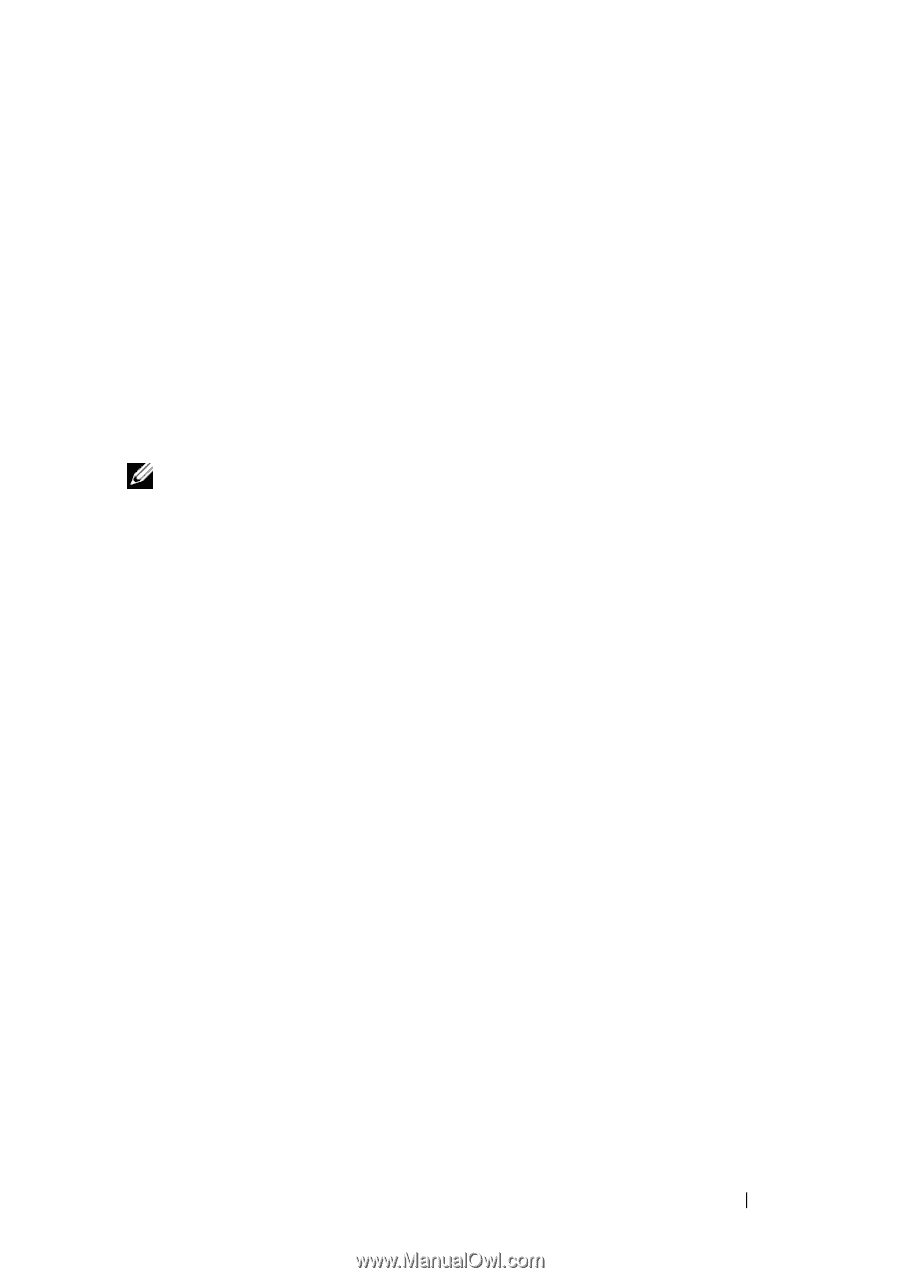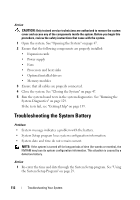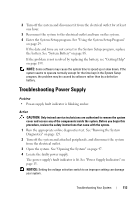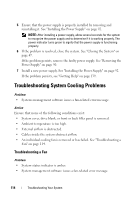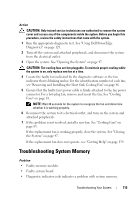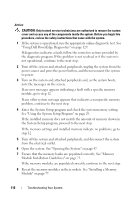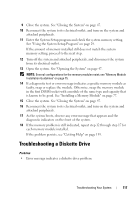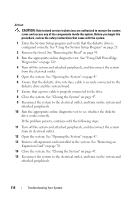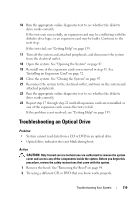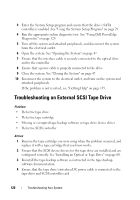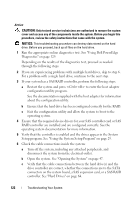Dell PowerEdge T100 Hardware Owner's Manual - Page 117
Troubleshooting a Diskette Drive
 |
View all Dell PowerEdge T100 manuals
Add to My Manuals
Save this manual to your list of manuals |
Page 117 highlights
9 Close the system. See "Closing the System" on page 47. 10 Reconnect the system to its electrical outlet, and turn on the system and attached peripherals. 11 Enter the System Setup program and check the system memory setting. See "Using the System Setup Program" on page 29. If the amount of memory installed still does not match the system memory setting, proceed to the next step. 12 Turn off the system and attached peripherals, and disconnect the system from its electrical outlet. 13 Open the system. See "Opening the System" on page 47. NOTE: Several configurations for the memory modules exist; see "Memory Module Installation Guidelines" on page 75. 14 If a diagnostic test or error message indicates a specific memory module as faulty, swap or replace the module. Otherwise, swap the memory module in the first DIMM socket with a module of the same type and capacity that is known to be good. See "Installing a Memory Module" on page 77. 15 Close the system. See "Closing the System" on page 47. 16 Reconnect the system to its electrical outlet, and turn on the system and attached peripherals. 17 As the system boots, observe any error message that appears and the diagnostic indicators on the front of the system. 18 If the memory problem is still indicated, repeat step 12 through step 17 for each memory module installed. If the problem persists, see "Getting Help" on page 139. Troubleshooting a Diskette Drive Problem • Error message indicates a diskette drive problem. Troubleshooting Your System 117