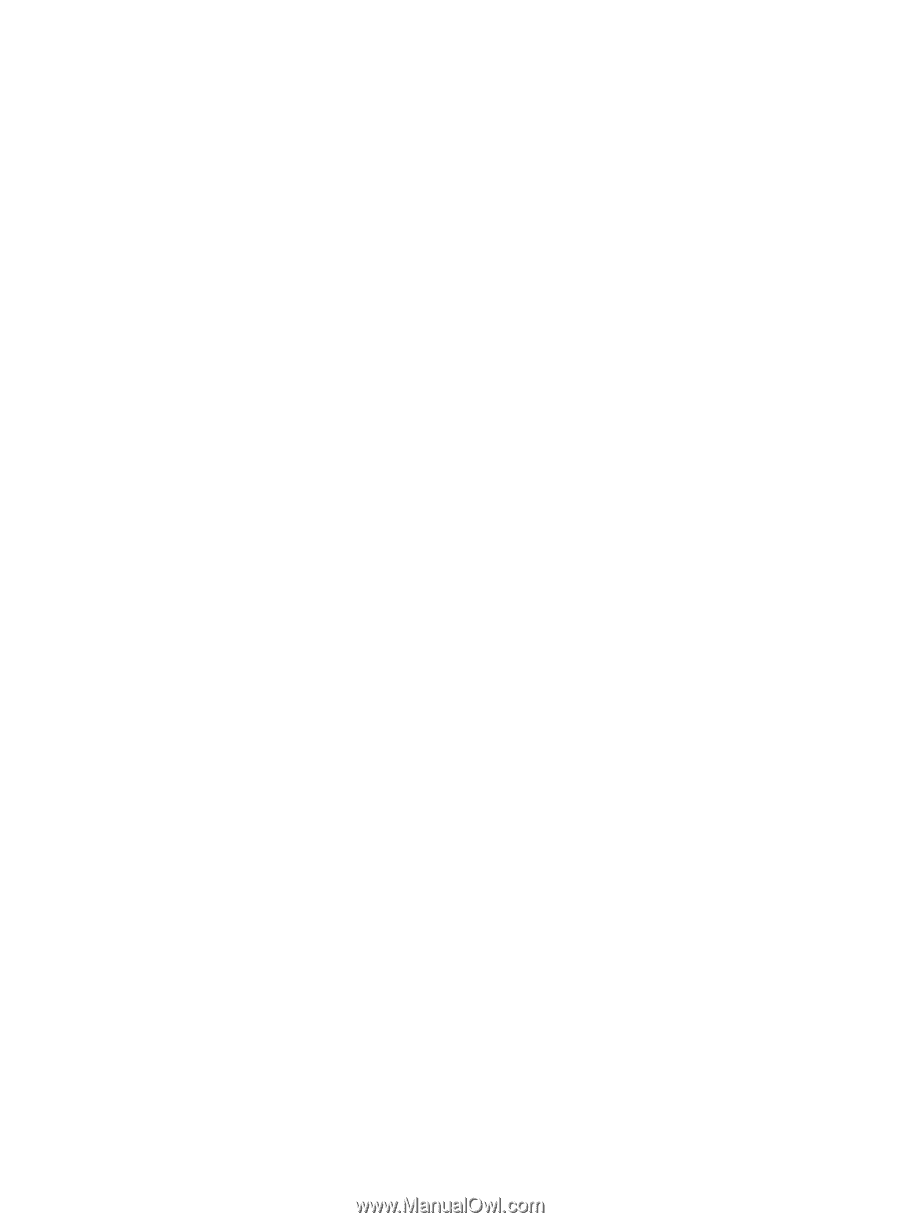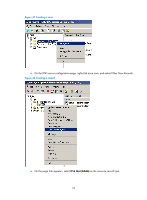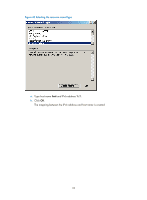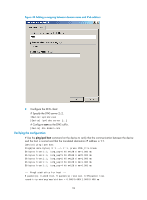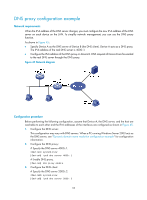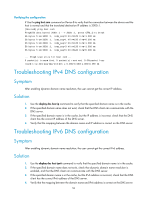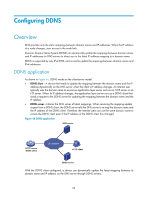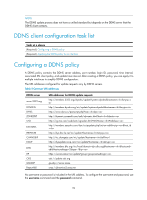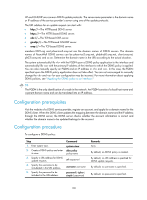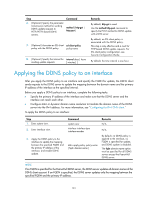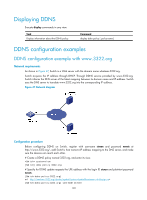HP 6125XLG R2306-HP 6125XLG Blade Switch Layer 3 - IP Services Configuration G - Page 105
Verifying the configuration, Troubleshooting IPv4 DNS configuration, Symptom, Solution
 |
View all HP 6125XLG manuals
Add to My Manuals
Save this manual to your list of manuals |
Page 105 highlights
Verifying the configuration # Use the ping host.com command on Device B to verify that the connection between the device and the host is normal and that the translated destination IP address is 3000::1. [DeviceB] ping host.com Ping6(56 data bytes) 2000::1 --> 3000::1, press CTRL_C to break 56 bytes from 3000::1, icmp_seq=0 hlim=128 time=1.000 ms 56 bytes from 3000::1, icmp_seq=1 hlim=128 time=0.000 ms 56 bytes from 3000::1, icmp_seq=2 hlim=128 time=1.000 ms 56 bytes from 3000::1, icmp_seq=3 hlim=128 time=1.000 ms 56 bytes from 3000::1, icmp_seq=4 hlim=128 time=0.000 ms --- Ping6 statistics for host com --5 packet(s) transmitted, 5 packet(s) received, 0.0% packet loss round-trip min/avg/max/std-dev = 0.000/0.600/1.000/0.490 ms Troubleshooting IPv4 DNS configuration Symptom After enabling dynamic domain name resolution, the user cannot get the correct IP address. Solution 1. Use the display dns host ip command to verify that the specified domain name is in the cache. 2. If the specified domain name does not exist, check that the DNS client can communicate with the DNS server. 3. If the specified domain name is in the cache, but the IP address is incorrect, check that the DNS client has the correct IP address of the DNS server. 4. Verify that the mapping between the domain name and IP address is correct on the DNS server. Troubleshooting IPv6 DNS configuration Symptom After enabling dynamic domain name resolution, the user cannot get the correct IPv6 address. Solution 1. Use the display dns host ipv6 command to verify that the specified domain name is in the cache. 2. If the specified domain name does not exist, check that dynamic domain name resolution is enabled, and that the DNS client can communicate with the DNS server. 3. If the specified domain name is in the cache, but the IPv6 address is incorrect, check that the DNS client has the correct IPv6 address of the DNS server. 4. Verify that the mapping between the domain name and IPv6 address is correct on the DNS server. 96