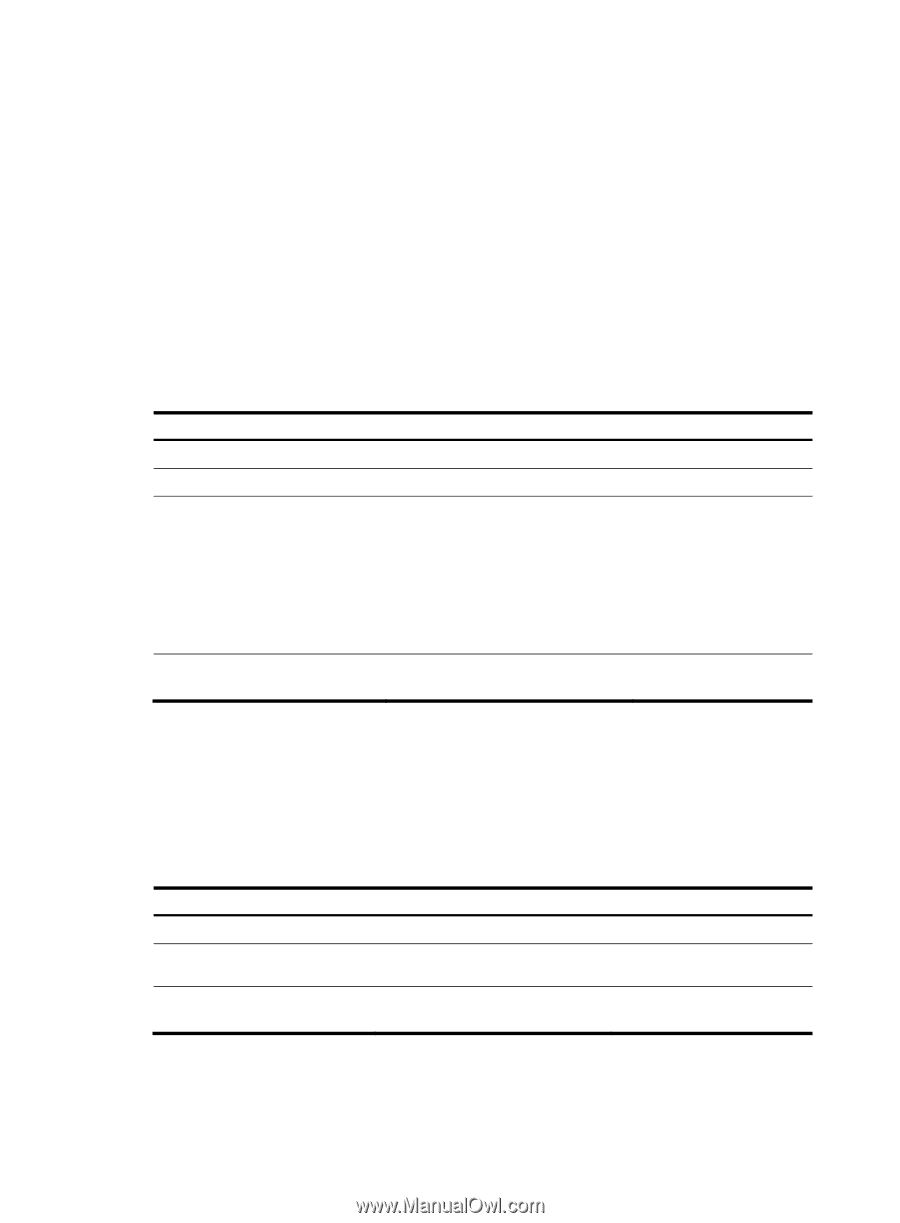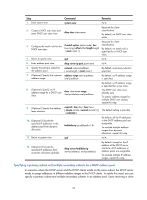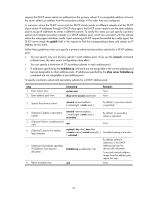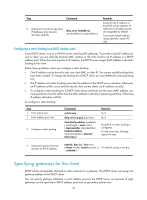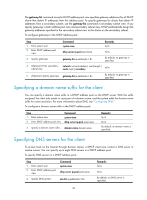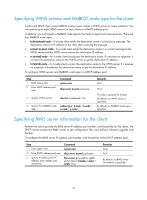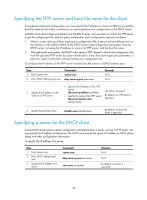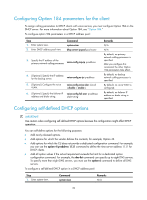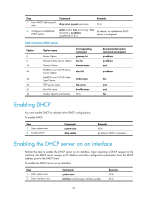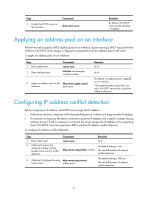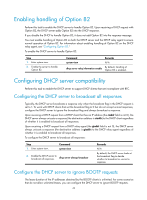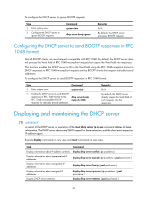HP 6125XLG R2306-HP 6125XLG Blade Switch Layer 3 - IP Services Configuration G - Page 47
Specifying the TFTP server and boot file name for the client, Specifying a server for the DHCP
 |
View all HP 6125XLG manuals
Add to My Manuals
Save this manual to your list of manuals |
Page 47 highlights
Specifying the TFTP server and boot file name for the client To implement client auto-configuration, you must specify the IP address or name of a TFTP server and the boot file name for the clients, and there is no need to perform any configuration on the DHCP clients. A DHCP client obtains these parameters from the DHCP server, and uses them to contact the TFTP server to get the configuration file used for system initialization. Auto-configuration operates as follows: 1. When a router starts up without loading any configuration file, it sets an active interface (such as the interface of the default VLAN) as the DHCP client to get configuration parameters from the DHCP server, including the IP address or name of a TFTP server, and the boot file name. 2. After getting the parameters, the DHCP client sends a TFTP request to obtain the configuration file from the specified TFTP server for system initialization. If the client cannot get such parameters, it performs system initialization without loading any configuration file. To configure the IP address of the TFTP server and the boot file name in a DHCP address pool: Step 1. Enter system view. 2. Enter DHCP address pool view. Command system-view dhcp server ip-pool pool-name Remarks N/A N/A 3. Specify the IP address or the name of a TFTP server. • Specify the IP address of the TFTP server: tftp-server ip-address ip-address Use either command. • Specify the name of the TFTP server: By default, no TFTP server is tftp-server domain-name specified. domain-name 4. Specify the boot file name. bootfile-name bootfile-name By default, no boot file name is specified. Specifying a server for the DHCP client Some DHCP clients need to obtain configuration information from a server, such as a TFTP server. You can specify the IP address of that server. The DHCP server sends the server's IP address to DHCP clients along with other configuration information. To specify the IP address of a server: Step 1. Enter system view. 2. Enter DHCP address pool view. 3. Specify the IP address of a server. Command system-view dhcp server ip-pool pool-name next-server ip-address Remarks N/A N/A By default, no server is specified. 38