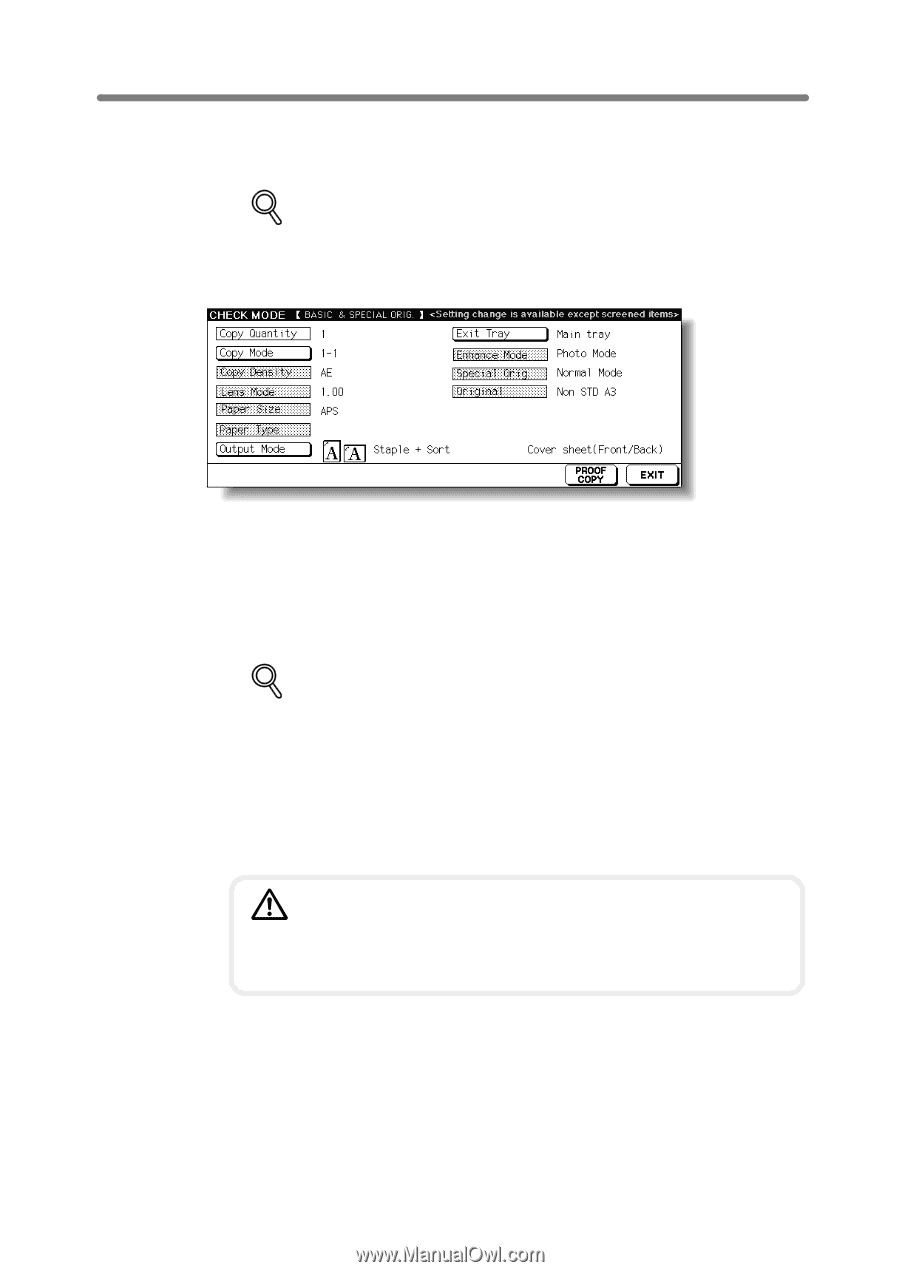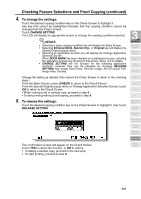HP 9085mfp HP 9085mfp - (English) System Administrator Guide - Page 112
PROOF COPY, START, Press, on the control panel or touch, the Check Screen., Change the print quantity
 |
View all HP 9085mfp manuals
Add to My Manuals
Save this manual to your list of manuals |
Page 112 highlights
Checking Feature Selections and Proof Copying (continued) 6. Press [PROOF COPY] on the control panel or touch PROOF COPY on the Check Screen. A sample copy will be output. DETAILS • Press [STOP] to suspend the proof copying. In this case, the scanned image data will not be deleted from memory. • You cannot change or release selections that appeared dimmed after proof copying. • When the copy result is satisfactory, proceed to the next step. • When any setting change is required, return to step 4, then repeat proof copying, as required. If the desired selection cannot be changed, press [STOP] to delete all the data in memory, then press [AUTO RESET] to restart the job setting. 7. Change the print quantity, as required. DETAILS Proof copy can be performed as needed, until the print quantity amount on the Basic Screen reaches zero. (Note that the print quantity amount on the Check Screen does not change.) If required, change the print quantity on the Basic Screen. 8. Press [START]. If the print quantity is not changed, the mfp will output the rest, except the sample sets. CAUTION When the finisher / trimmer unit / paper exit tray capacity is exceeded due to the print quantity selected, remove the copied sets as they exit; otherwise, mishandled paper will occur. 3-52