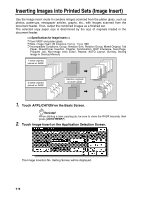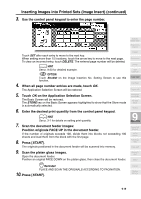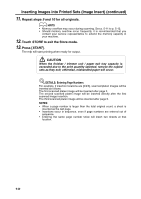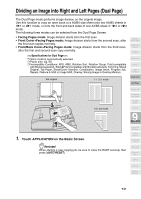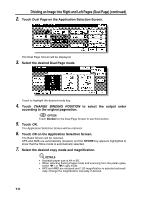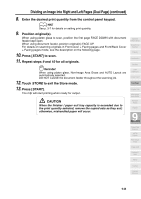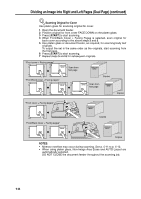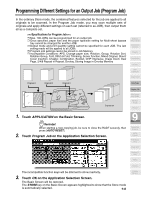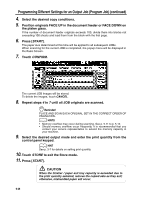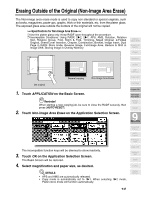HP 9085mfp HP 9085mfp - (English) System Administrator Guide - Page 213
for all originals., Repeat steps
 |
View all HP 9085mfp manuals
Add to My Manuals
Save this manual to your list of manuals |
Page 213 highlights
Dividing an Image into Right and Left Pages (Dual Page) (continued) 8. Enter the desired print quantity from the control panel keypad. HINT See p. 3-7 for details on setting print quantity. 9. Position original(s). When using platen glass to scan, position the first page FACE DOWN with document feeder kept open. When using document feeder, position original(s) FACE UP. For details on scanning originals in Front cover + Facing pages and Front/Back Cover + Facing pages mode, see the description on the following page. 10. Press [START] to scan. 11. Repeat steps 9 and 10 for all originals. Reminder! When using platen glass, Non-Image Area Erase and AUTO Layout are automatically selected. DO NOT CLOSE the document feeder throughout the scanning job. 12. Touch STORE to exit the Store mode. 13. Press [START]. The mfp will start printing when ready for output. CAUTION When the finisher / paper exit tray capacity is exceeded due to the print quantity selected, remove the copied sets as they exit; otherwise, mishandled paper will occur. Application Selection Screen Sheet/Cover Insertion Chapter Combination Booklet OHP Interleave Image Insert Dual Page Program Job Non-Image Area Erase Reverse Image Repeat 9 Applications Frame/Fold Erasure AUTO Layout Full-Image Area Image Shift Reduce & Shift Stamp Overlay Overlay Memory 9-23