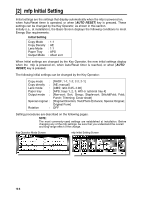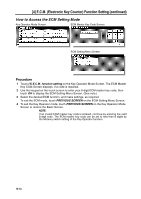HP 9085mfp HP 9085mfp - (English) System Administrator Guide - Page 310
[3] User Lens Mode Ratio Setting
 |
View all HP 9085mfp manuals
Add to My Manuals
Save this manual to your list of manuals |
Page 310 highlights
[3] User Setting Mode (continued) [3] User Lens Mode Ratio Setting The preset and userset ratios are used to reduce and enlarge the original image to accommodate copy paper size, and are available on the Basic Screen. NOTE: Normally, users are allowed to change the three USERSETs in the bottom line on the User Lens Mode Ratio Setting Screen. The preset keys in the top and middle lines can also be programmed in 2-5 DIPSW mode; however, changing them is not recommended. ❒ Setting options:Userset or Preset ratio ❒ Default setting: USERSET1: 4.00 USERSET2: 2.00 USERSET3: 0.50 User Setting Mode Menu Screen User Lens Mode Ratio Setting Screen Procedure 1 Touch [3] User setting mode on the Key Operator Mode Screen to display the User Setting Mode Menu Screen. 2 Touch [3] User lens mode ratio setting to display the User Lens Mode Ratio Setting Screen. 3 Touch the USERSET you want to change, then enter a ratio from 0.25~4.00, using the keypad. If a ratio under 0.25 is entered, 0.25 will be displayed. If a ratio over 4.00 is entered, 4.00 will be displayed. 4 Touch OK to complete the setting and return to the User Setting Mode Menu Screen. 5 Touch PREVIOUS SCREEN to restore the Key Operator Mode Screen. 6 If no further changes are required, touch PREVIOUS SCREEN to restore the Basic Screen to perform copying operations. 13-12