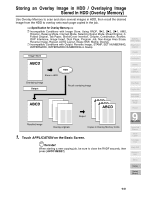HP 9085mfp HP 9085mfp - (English) System Administrator Guide - Page 250
Overlaying an Image onto Each Copied in the Job Overlay continued
 |
View all HP 9085mfp manuals
Add to My Manuals
Save this manual to your list of manuals |
Page 250 highlights
Overlaying an Image onto Each Page Copied in the Job (Overlay) (continued) 4. Touch OK on the Stamp/Overlay Selection Screen. The Application Selection Screen will be restored. 5. Touch OK on the Application Selection Screen. The Basic Screen will be restored. The Store mode is automatically selected. 6. Select the desired paper size and magnification on the Basic Screen. APS and AMS are automatically released, and 1.00 (100%) is selected as a magnification ratio. 7. Enter the desired print quantity from the control panel keypad. HINT See p. 3-7 for details on setting print quantity. 8. Position the overlaying original. Position the original FACE UP in the document feeder or FACE DOWN on the platen glass. HINT For details on positioning originals, see p. 3-2 to p. 3-6. 9. Press [START] to scan. The original image will be scanned into memory. 10. Position the original(s) to be overlaid. Position the original FACE UP in the document feeder or FACE DOWN on the platen glass. 11. Press [START] to scan. 12. Repeat steps 10 and 11 for all originals. 13. Touch STORE to exit the Store mode, then press [START] to print. CAUTION When the finisher / trimmer unit / paper exit tray capacity is exceeded due to the print quantity selected, remove the copied sets as they exit; otherwise, mishandled paper will occur. 9-60