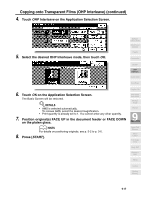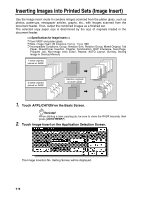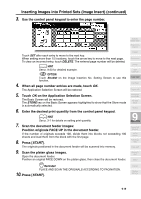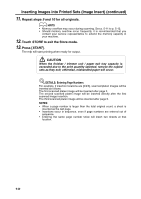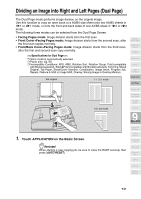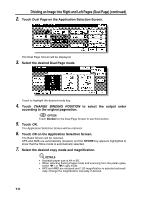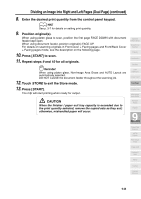HP 9085mfp HP 9085mfp - (English) System Administrator Guide - Page 208
Inserting Images into Printed Sets (Image Insert
 |
View all HP 9085mfp manuals
Add to My Manuals
Save this manual to your list of manuals |
Page 208 highlights
Inserting Images into Printed Sets (Image Insert) Use the Image insert mode to combine images scanned from the platen glass, such as photos, paste-ups, newspaper articles, graphs, etc., with images scanned from the document feeder. Then, output the combined images as a finished set. The selected copy paper size is determined by the size of originals loaded in the document feeder. >>>Specifications for Image Insert

9-18
Inserting Images into Printed Sets (Image Insert)
Use the Image insert mode to combine images scanned from the platen glass, such as
photos, paste-ups, newspaper articles, graphs, etc., with images scanned from the
document feeder. Then, output the combined images as a finished set.
The selected copy paper size is determined by the size of originals loaded in the
document feeder.
>>>Specifications for Image Insert<<<
❒
Max. image insert: 30 locations, from p. 1 to p. 999
❒
Incompatible Conditions: Group, Rotation Sort, Rotation Group, Mixed Original, Tab
Paper, Sheet/Cover Insertion, Chapter, Combination, OHP Interleave, Dual Page,
Program Job, Non-image Area Erase, Repeat, AUTO Layout, Overlay, Storing
Image in Overlay Memory
1.
Touch
APPLICATION
on the Basic Screen.
Reminder!
press [
AUTO RESET
].
2.
Touch
Image Insert
on the Application Selection Screen.
The Image Insertion No. Setting Screen will be displayed.
1-sided originals
2-sided originals
5
6
7
8
2
4
1
3
7
8
4
5
2
3
1
6
8
1
7
6
5
4
3
2
8
7
6
1
5
4
3
2
Insertion originals
on platen glass
❒
Use RADF and platen glass.
placed on RADF
placed on RADF
When starting a new copying job, be sure to close the RADF securely, then