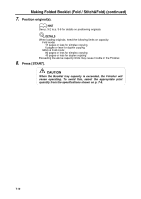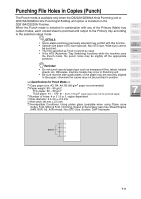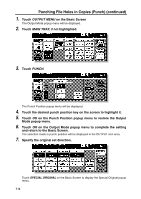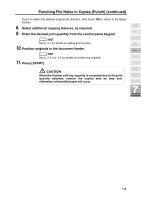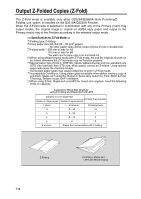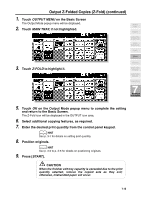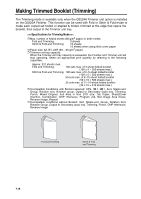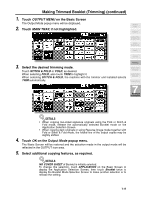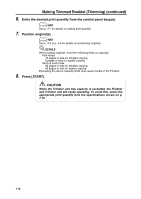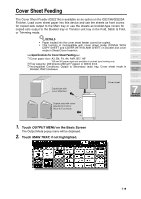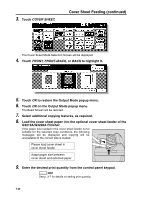HP 9085mfp HP 9085mfp - (English) System Administrator Guide - Page 161
Output Z-Folded Copies Z-Fold continued, OUTPUT MENU, MAIN TRAY, Z-FOLD, START
 |
View all HP 9085mfp manuals
Add to My Manuals
Save this manual to your list of manuals |
Page 161 highlights
Output Z-Folded Copies (Z-Fold) (continued) 1. Touch OUTPUT MENU on the Basic Screen The Output Mode popup menu will be displayed. 2. Touch MAIN TRAY, if not highlighted. Weekly Timer Rotation Vertical/Horizontal Zoom Fold / Stitch&Fold Punch Z-Fold 3. Touch Z-FOLD to highlight it. Trimming Cover Sheet Feeding Using Finisher Manually Tandem Mode 7 Advanced Information 5. Touch OK on the Output Mode popup menu to complete the setting and return to the Basic Screen. The Z-Fold icon will be displayed in the OUTPUT icon area. 6. Select additional copying features, as required. 7. Enter the desired print quantity from the control panel keypad. HINT See p. 3-7 for details on setting print quantity. 8. Position originals. HINT See p. 3-2 to p. 3-6 for details on positioning originals. 9. Press [START]. CAUTION When the finisher exit tray capacity is exceeded due to the print quantity selected, remove the copied sets as they exit; otherwise, mishandled paper will occur. 7-15