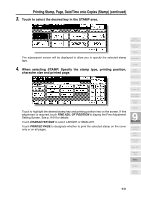HP 9085mfp HP 9085mfp - (English) System Administrator Guide - Page 243
on the Stamp/Overlay Selection Screen., DATE/TIME, START
 |
View all HP 9085mfp manuals
Add to My Manuals
Save this manual to your list of manuals |
Page 243 highlights
Printing Stamp, Page, Date/Time onto Copies (Stamp) (continued) When selecting DATE/TIME: Specify the date/time type, printing position, character size and printed page. Application Selection Screen Sheet/Cover Insertion Chapter Touch to highlight the desired date, time, and printing position keys on the screen. If fine adjustment is required, touch FINE ADJ. OF POSITION to display the Fine Adjustment Setting Screen. See p. 9-54 for details. Touch CHARACTER SIZE/TYPE to select the character size (8pt, 10pt, 12pt or 14pt) and type (GOTHIC or MING). See p. 9-55 for details. Touch PRINTED PAGE to designate whether to print the selected stamp on the cover only or on all pages. 5. Touch OK. The Stamp/Overlay Selection Screen will be restored. Touch to select another stamp function key to use in combination, if desired. 6. Touch OK on the Stamp/Overlay Selection Screen. The Application Selection Screen will be restored. 7. Touch OK on the Application Selection Screen. The Basic Screen will be restored. 8. Enter the desired print quantity from the control panel keypad. HINT See p. 3-7 for details on setting print quantity. 9. Position original(s) FACE UP in the document feeder or FACE DOWN on the platen glass. HINT For details on positioning originals, see p. 3-2 to p. 3-6. 10. Press [START]. Combination Booklet OHP Interleave Image Insert Dual Page Program Job Non-Image Area Erase Reverse Image Repeat 9 Applications Frame/Fold Erasure AUTO Layout Full-Image Area Image Shift Reduce & Shift CAUTION When the finisher / trimmer unit / paper exit tray capacity is exceeded due to the print quantity selected, remove the copied sets as they exit; otherwise, mishandled paper will occur. Stamp Overlay Overlay Memory 9-53