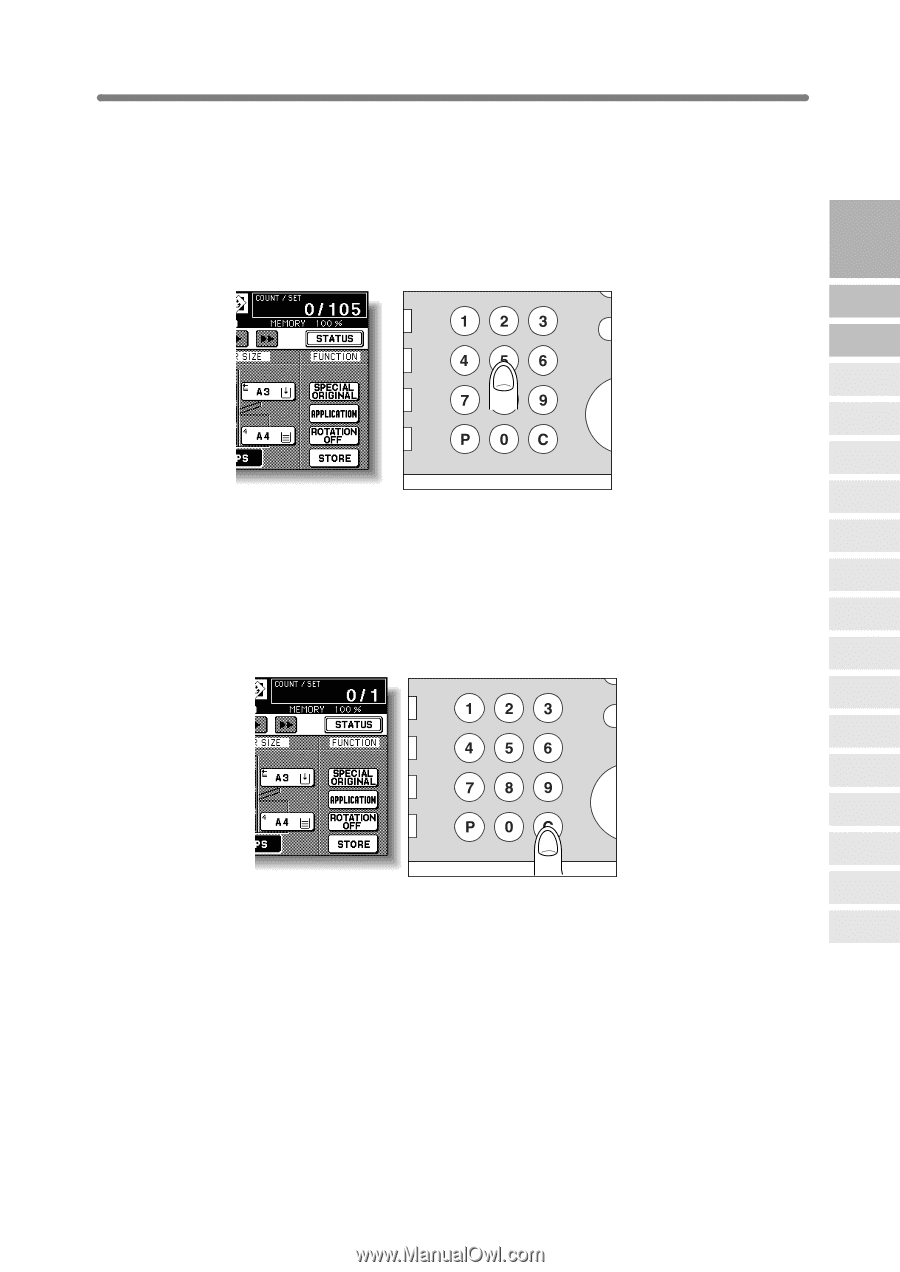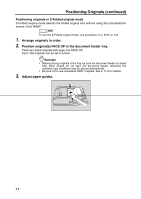HP 9085mfp HP 9085mfp - (English) System Administrator Guide - Page 67
Setting Print Quantity
 |
View all HP 9085mfp manuals
Add to My Manuals
Save this manual to your list of manuals |
Page 67 highlights
Setting Print Quantity This section describes how to set or change print quantity. To Set Print Quantity The mfp is initially set to copy the original set in amounts determined by the print quantity setting, then outputs sorted sets. 1. Enter the desired print quantity from the control panel keypad. INT PRO P Y COUNTER CLEAR QTY. S 3 Copying Operations Positioning Originals Setting Print Quantity Set Job During Warmup Stop Scan/Print Paper Size Entered quantity will be displayed on the touch panel. Lens Mode Density To Change Print Quantity Follow the procedure below to change the print quantity that has been already entered. 1. Press [C (CLEAR QTY.)]. INT PRO P Y COUNTER CLEAR QTY. S The quantity displayed on the touch panel will return to 1. 2. Enter the correct quantity. Entered quantity will be displayed on the touch panel. 1-2, 2-2 2-1 Multi-Sheet Bypass Tray Using Memory Output without Finisher Q3219A/Q3220A Output Modes Binding Mode Recalling Previous Job Check Mode & Proof Copy Interrupt Mode 3-7