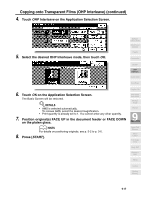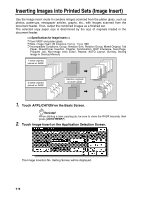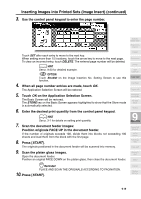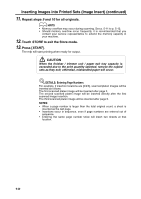HP 9085mfp HP 9085mfp - (English) System Administrator Guide - Page 205
Press, CAUTION, Reminder, DETAILS: Selecting Fold / Stitch & Fold Mode
 |
View all HP 9085mfp manuals
Add to My Manuals
Save this manual to your list of manuals |
Page 205 highlights
Making a Multiple Page Signature Booklet (Booklet) (continued) Reminder! When loading originals, heed the following limits on capacity: Fold mode 12 pages or less for simplex copying 6 pages or less for duplex copying Stitch & Fold mode 80 pages or less for simplex copying 40 pages or less for duplex copying Exeeding the above limits on capacity may cause misfeeds in the finisher. 11. Press [START]. Application Selection Screen Sheet/Cover Insertion CAUTION When the finisher / paper exit tray capacity is exceeded due to the print quantity selected, remove the copied sets as they exit; otherwise, mishandled paper will occur. When the Booklet / Trimmer unit tray capacity is exceeded, the finisher / trimmer unit will cease operating. To avoid such trouble, select an appropriate print quantity from the specifications on p. 11-3. The roller drive unit is located inside the Booklet tray of the finisher. DO NOT put your hand into the roller drive unit when removing folded or stapled & folded sheets; otherwise, you may be injured. DETAILS: Selecting Fold / Stitch & Fold Mode 1 Touch OUTPUT MENU on the Basic Screen to display the Output Mode popup menu, then touch MAIN TRAY to highlight it. 2 Touch STITCH & FOLD or FOLD, as desired. Chapter Combination Booklet OHP Interleave Image Insert Dual Page Program Job Non-Image Area Erase Reverse Image Repeat 9 Applications NOTE: Selecting FOLD or STITCH & FOLD will automatically switch the output tray to Booklet tray. Notice that the arrow shown beside the Main tray shifts to the Booklet tray. 3 Touch OK on the Output Mode popup menu. The Basic Screen will be restored with the OUTPUT MENU highlighted. Frame/Fold Erasure AUTO Layout Full-Image Area Image Shift Reduce & Shift Stamp Overlay Overlay Memory 9-15