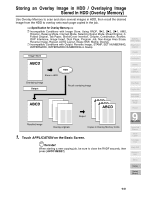HP 9085mfp HP 9085mfp - (English) System Administrator Guide - Page 254
Position the originals to be overlaid
 |
View all HP 9085mfp manuals
Add to My Manuals
Save this manual to your list of manuals |
Page 254 highlights
Storing an Overlay Image in HDD / Overlaying Image Stored in HDD (Overlay Memory) (continued) 9. Touch to select the desired overlaying image data, then touch OK. The Stamp/Overlay Selection Screen will be restored. DETAILS: Image Delete Key on the Overlay Image Selection Screen If the IMAGE DELETE key is displayed on the Overlay Image Selection Screen, you can delete the stored image and name. Select the image name using up/down arrow key to scroll, then touch IMAGE DELETE. 10. Touch OK to return to the Application Selection Screen. 11. Touch OK to return to the Basic Screen. The Store mode is automatically selected, and APS and AMS are released. Set the desired conditions on the Basic Screen. 12. Enter the desired print quantity from the control panel keypad. HINT See p. 3-7 for details on setting print quantity. 13. Position the original(s) to be overlaid. Position the original FACE UP in the document feeder or FACE DOWN on the platen glass. 14. Press [START] to scan. 15. Repeat steps 13 and 14 for all originals. 16. Touch STORE to exit the Store mode, then press [START] to print. CAUTION When the finisher / paper exit tray capacity is exceeded due to the print quantity selected, remove the copied sets as they exit; otherwise, mishandled paper will occur. 9-64