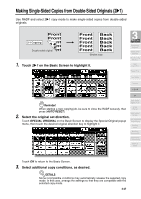HP 9085mfp HP 9085mfp - (English) System Administrator Guide - Page 89
Copying Using Special Paper (Multi-Sheet Bypass Tray
 |
View all HP 9085mfp manuals
Add to My Manuals
Save this manual to your list of manuals |
Page 89 highlights
Copying Using Special Paper (Multi-Sheet Bypass Tray) Use the Multi-sheet bypass tray to copy using special (non-standard) paper. Specify the paper type and size to be loaded on the Multi-sheet bypass tray, as described below. HINT When loading special paper in the engine tray or in the HCI to use on a regular basis, the paper type and size should be specified in the Key Operator setting. See p. 13-23 to p. 13-24. 1. Open the Multi-sheet bypass tray, and load the copy paper. HINT See p. 2-27 for further details. 2. Touch the Bypass key to highlight it. 3 Copying Operations Positioning Originals Setting Print Quantity Set Job During Warmup Stop Scan/Print Paper Size Lens Mode Density 1-2, 2-2 The TYPE/SIZE key will appear above the Bypass key. APS will be deselected, and AMS will be highlighted on the Basic Screen. 3. Touch TYPE/SIZE. The Paper Type/Size popup menu will be displayed. 4. Touch the desired paper type key. 2-1 Multi-Sheet Bypass Tray Using Memory Output without Finisher Q3219A/Q3220A Output Modes Binding Mode Recalling Previous Job Check Mode & Proof Copy Interrupt Mode When THICK, THIN, Tab paper, OHP, Trac'g, or User is highlighted, a print job will conform to the selected paper type. If no paper type indication is needed, touch the highlighted key to clear the selection in the TYPE area. The selection will be reflected on the Basic Screen when restored. DETAILS When selecting Tab paper, AMS is automatically selected. The STD size (special) and Non STD size cannot be selected, and the loaded copy paper cannot be fed in 1u2 or 2u2 copying. 3-29