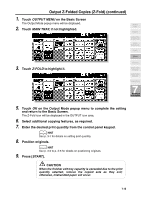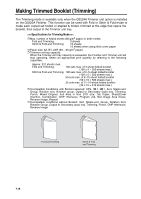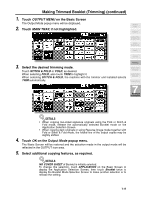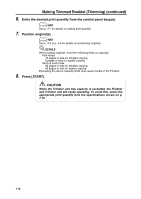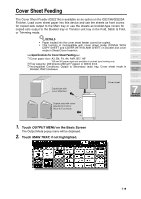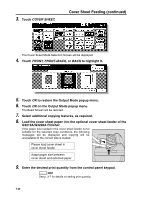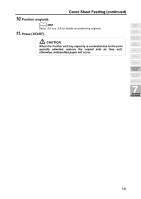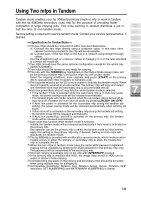HP 9085mfp HP 9085mfp - (English) System Administrator Guide - Page 166
Cover Sheet Feeding continued, Q3219A/Q3220A Finisher.
 |
View all HP 9085mfp manuals
Add to My Manuals
Save this manual to your list of manuals |
Page 166 highlights
3. Touch COVER SHEET. Cover Sheet Feeding (continued) The Cover Sheet Mode Selection Screen will be displayed. 4. Touch FRONT, FRONT+BACK, or BACK to highlight it. 5. Touch OK to restore the Output Mode popup menu. 6. Touch OK on the Output Mode popup menu. The Basic Screen will be restored. 7. Select additional copying features, as required. 8. Load the cover sheet paper into the optional cover sheet feeder of the Q3219A/Q3220A Finisher. If the paper size loaded in the cover sheet feeder is not suitable for the selected copy conditions, the following messages will be displayed and copying will be unavailable till the correct size is loaded. Please load cover sheet in cover sheet feeder Adapt paper size between cover sheet and selected paper 9. Enter the desired print quantity from the control panel keypad. HINT See p. 3-7 for details on setting print quantity. 7-20