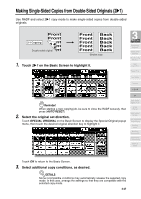HP 9085mfp HP 9085mfp - (English) System Administrator Guide - Page 86
START, STORE, original, then press
 |
View all HP 9085mfp manuals
Add to My Manuals
Save this manual to your list of manuals |
Page 86 highlights
Making Double-Sided Copies (1u2, 2u2) (continued) 6. Enter the desired print quantity from the control panel keypad. HINT See p. 3-7 for details on setting print quantity. 7. Press [START] to scan. The front side image of the double-sided copy will be scanned into memory. 8. Replace the original on the platen glass with the back side image original, then press [START]. DETAILS Repeat this step until all originals are scanned. Memory indicator on the upper right of the Basic Screen allows you to check the remaining memory. To delete the scanned data without printing, press [STOP], then touch CANCEL on the popup menu to be sure the data is deleted. 9. Touch STORE to exit the Store mode. STORE will return to the normal display. 10. Press [START] to print. All the data in memory will be output. Press [STOP] to suspend the printing job. CAUTION When the finisher / trimmer unit / paper exit tray capacity is exceeded due to the print quantity selected, remove the copied sets as they exit; otherwise, mishandled paper will occur. 3-26